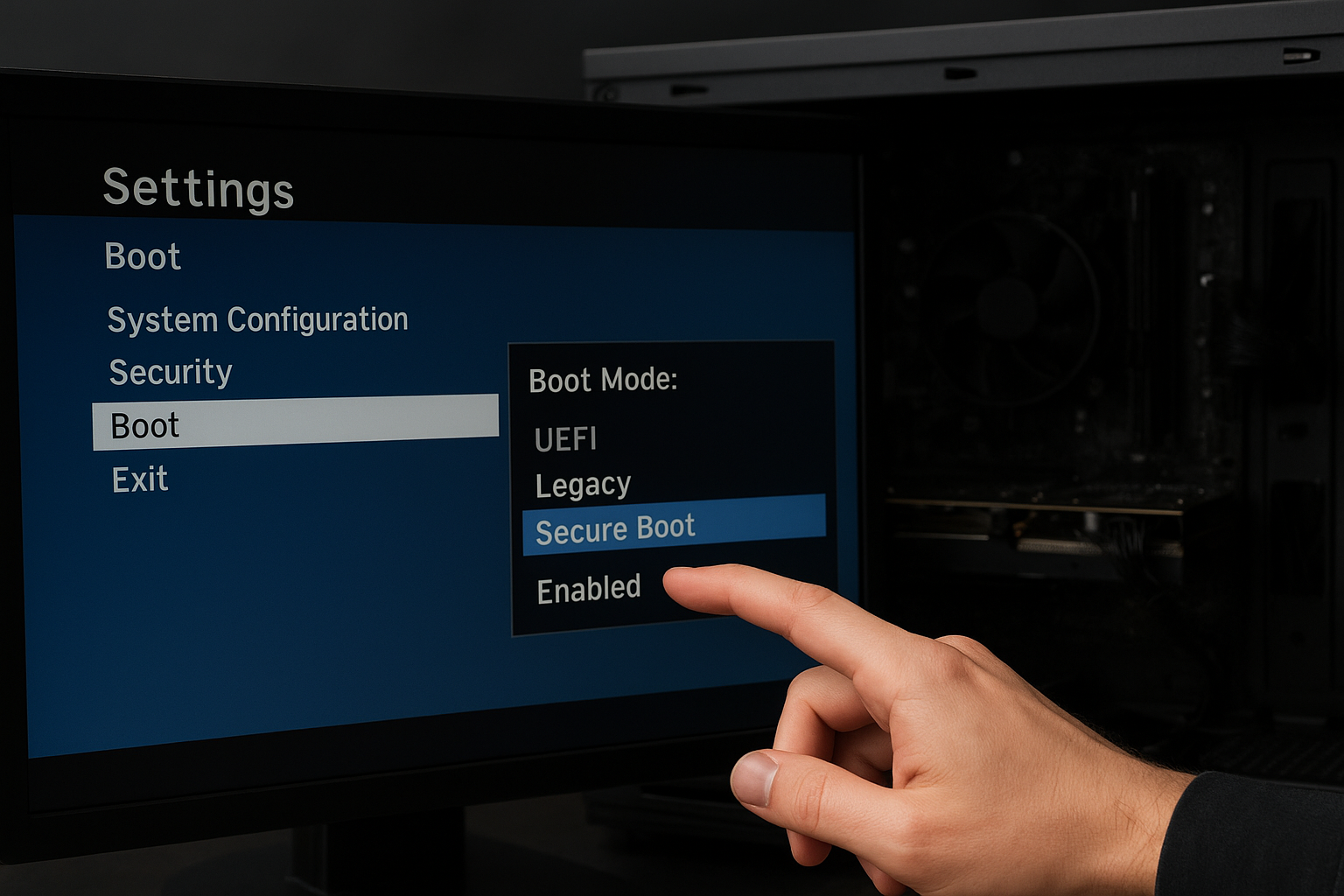HowToForYou.com – Electronic Arts is raising the bar for system requirements with Battlefield 6. Unlike many other PC titles, the game will not launch unless Secure Boot is enabled, a move directly tied to the publisher’s efforts to curb online cheating.
While this requirement may catch some players off guard, especially those unfamiliar with BIOS settings, it reflects a broader industry trend: developers are taking stricter measures to protect the integrity of multiplayer gaming.
Why Battlefield 6 Requires Secure Boot
Secure Boot is a security feature built into modern PCs that ensures only trusted software is loaded during system startup. By mandating it, EA aims to prevent cheaters from injecting unauthorized code or tampering with system files before the game launches.
Cheating has long been a sore point for large-scale shooters, with franchises like Call of Duty and Battlefield constantly battling hackers who undermine fair play. EA’s decision suggests that Battlefield 6 will lean heavily on hardware-level protections to maintain balanced gameplay across its massive online battles.
How to Check If Secure Boot Is Enabled
Before diving into BIOS menus, it’s worth verifying whether Secure Boot is already active on your system. On both Windows 10 and Windows 11:
-
Press Windows Key + R to open the Run dialog.
-
Type msinfo32 and press Enter.
-
In the System Information window, look for two key entries:
-
BIOS Mode should read UEFI.
-
Secure Boot State should read On.
-
If Secure Boot is disabled or unsupported, additional steps may be required, such as switching from Legacy BIOS to UEFI or converting your system drive from MBR to GPT.
Troubleshooting Common Issues
Players who discover Secure Boot is not enabled often face two hurdles:
-
TPM 2.0 not active – This trusted security module is also required for Secure Boot.
-
MBR disk format – Secure Boot requires a GPT-formatted system disk.
Windows provides built-in tools to validate and convert drives when necessary, though users should always back up their data before making such changes.
Enabling Secure Boot in BIOS
If your PC is ready, enabling Secure Boot is straightforward:
-
Open Advanced Startup Options from Windows settings and restart into firmware settings.
-
Navigate to your BIOS/UEFI menu.
-
Under the Boot tab, locate Secure Boot and set it to Enabled.
In some cases, manufacturers may require resetting Secure Boot keys or setting a BIOS admin password before changes are accepted.
What This Means for PC Gamers
While some may view the Secure Boot requirement as an inconvenience, it signals EA’s intent to deliver a fairer competitive experience. With Battlefield 6 positioned as one of the most anticipated FPS releases of 2025, keeping cheaters at bay will be critical to maintaining its momentum.
For players, this change underscores an important shift: hardware-level security is no longer just for enterprise IT it’s becoming a cornerstone of modern PC gaming.