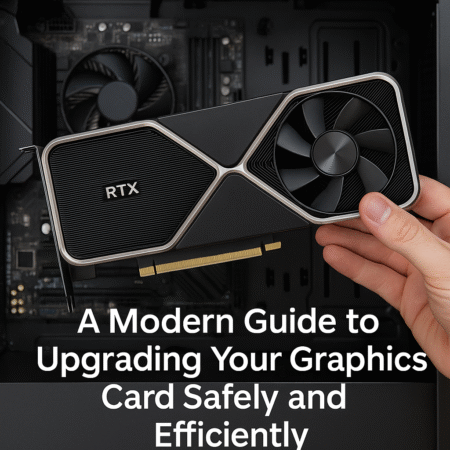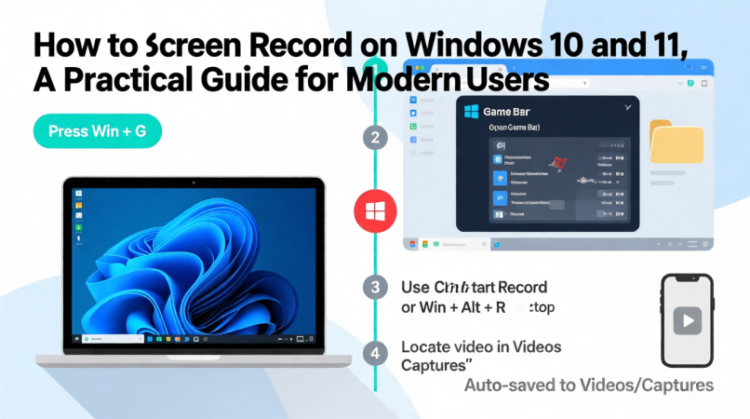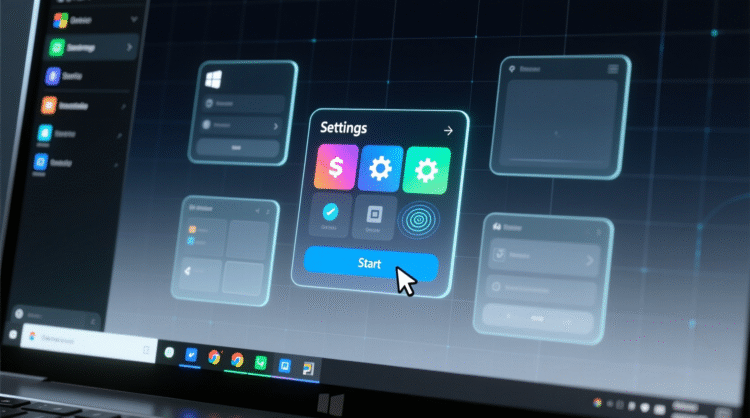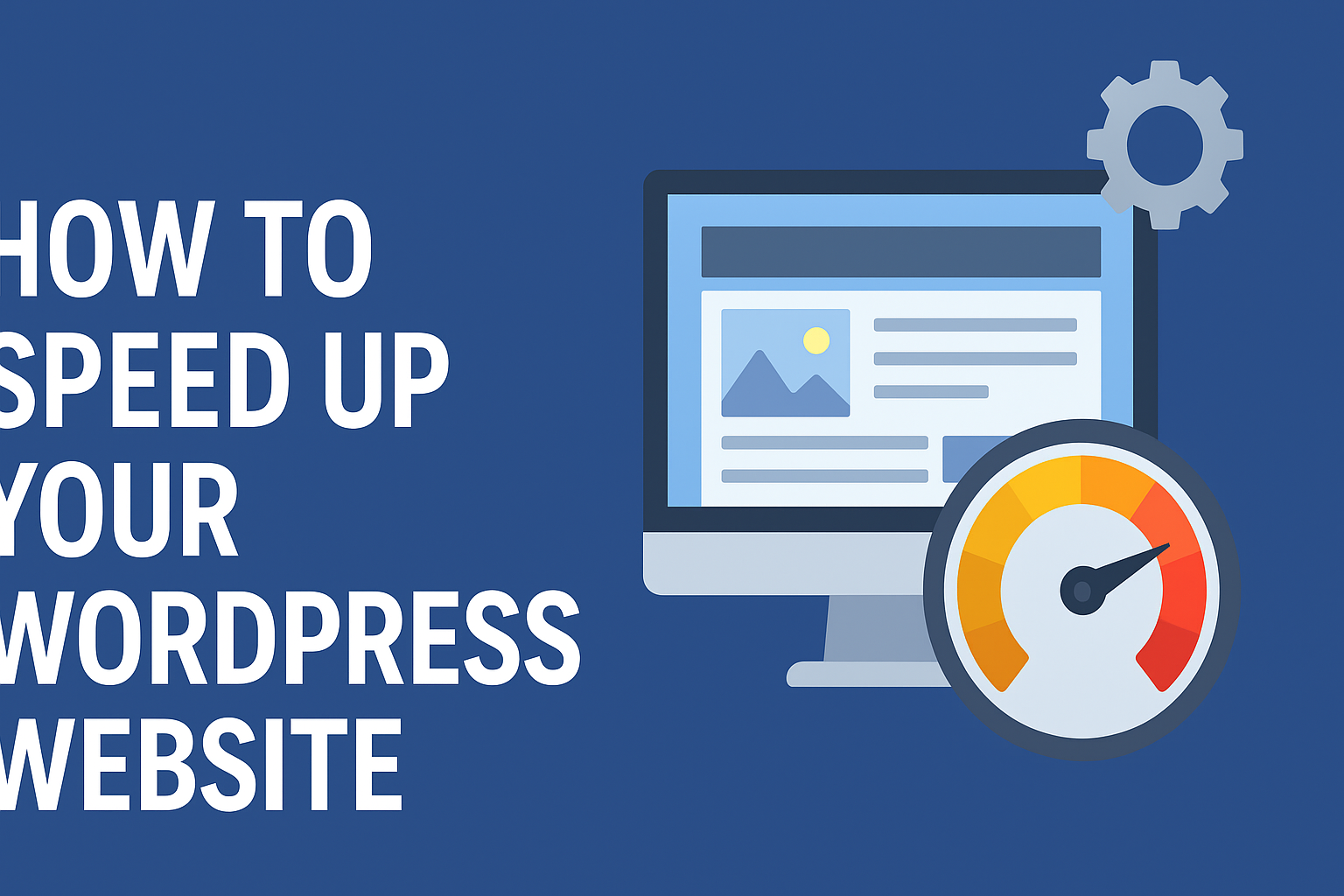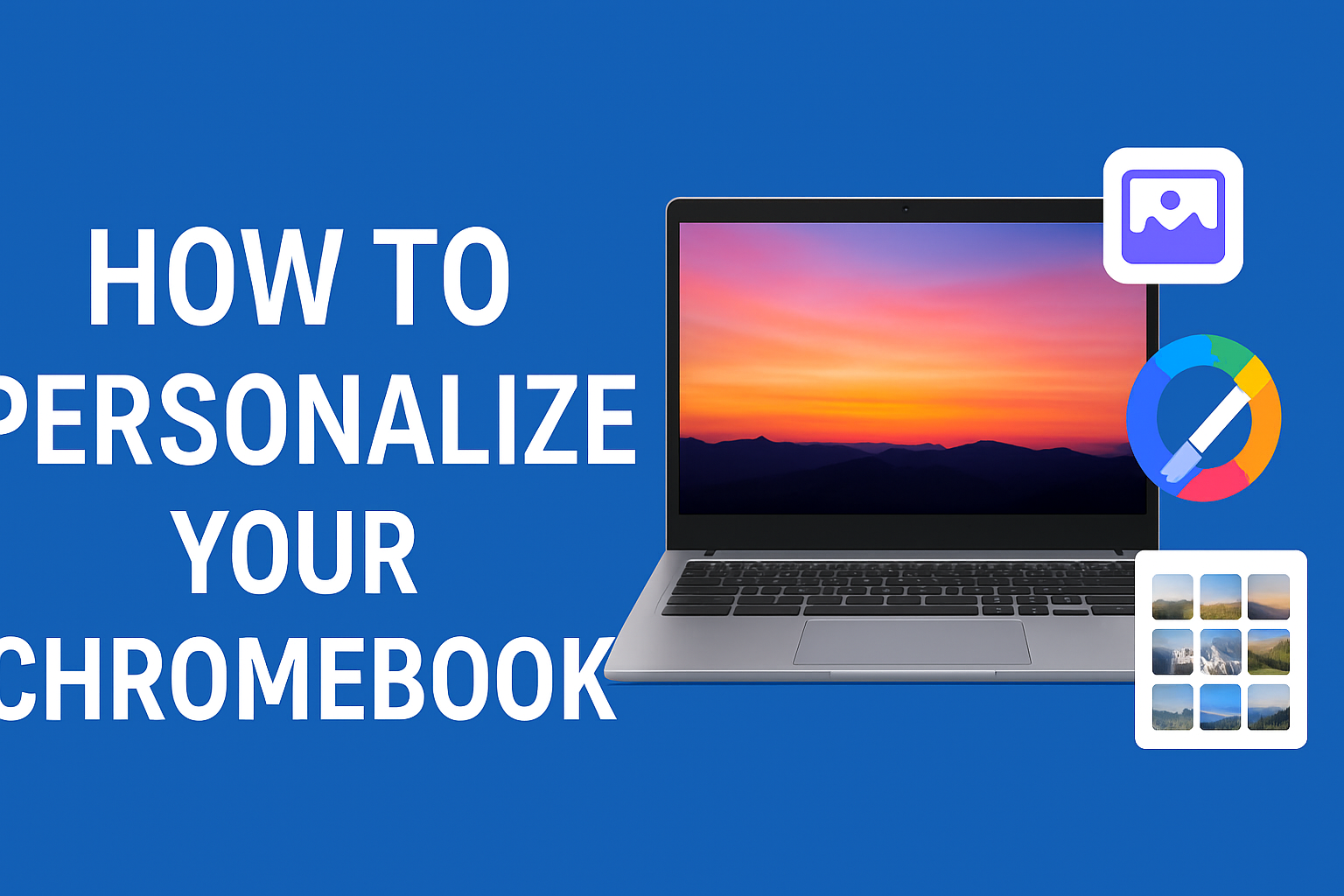HowToForYou.com – In the ever-evolving world of PC gaming and creative computing, a powerful graphics card isn’t just a luxury it’s a necessity. Whether you’re chasing ultra-high frame rates in the latest AAA titles or accelerating complex workloads in 3D rendering and AI modeling, upgrading your GPU is one of the most impactful upgrades you can make to your PC.
But despite how plug-and-play modern graphics cards have become, the process still requires more than just swapping hardware. To help PC builders avoid common pitfalls, we’ve put together a modernized, step-by-step guide that adds context, considerations, and key insights—especially relevant in the era of power-hungry next-gen GPUs like Nvidia’s RTX 50-series.
Why You Might Need a GPU Upgrade in 2025
With new technologies like DLSS 3.5, Frame Generation, and ray tracing evolving rapidly, even GPUs released just a few years ago can start to show their age. Games are becoming more visually demanding, and software optimization increasingly favors the latest architectures. If you’re experiencing lag, stuttering, or limitations with higher resolutions (1440p or 4K), your GPU might be holding back the rest of your system.
Moreover, new graphics cards often bring improvements beyond raw power—such as better energy efficiency, enhanced AI support, or advanced video encoding features. That makes a GPU upgrade beneficial not just for gamers, but also for streamers, video editors, and machine learning enthusiasts.
Pre-Upgrade Essentials: What You Need to Know
Before diving into the physical swap, it’s important to approach a GPU upgrade with a strategy. Compatibility and power considerations are more relevant than ever.
Checklist:
-
Ensure your power supply unit (PSU) meets wattage and connector requirements.
-
Verify case dimensions for clearance (especially for triple-slot or oversized GPUs).
-
Update your BIOS if necessary, especially for PCIe Gen 4 or Gen 5 support.
-
Back up system data in case of driver conflicts during installation.
Step-by-Step: Upgrading Your Graphics Card in 2025
1. Prepare Your System
Before anything, uninstall your current GPU drivers. This helps prevent conflicts or crashes during the driver update process. Go to Device Manager > Display adapters > Uninstall device.
Then, shut down your PC completely and unplug it from the wall. Always wait for a few moments to ensure full power discharge.
2. Remove the Old GPU Safely
Open your case and ground yourself by touching any unpainted metal surface inside the chassis. Remove any PCIe power cables from the GPU. Then, unscrew the retention bracket, unlock the PCIe latch, and gently remove the card. Keep a hand under the GPU to prevent it from sagging or dropping as you detach it.
3. Inspect and Adjust Power Supply Needs
Modern GPUs—especially Nvidia’s RTX 50-series—often use a 16-pin 12VHPWR connector, which may require a PSU upgrade or an adapter. Always confirm that your PSU can deliver the recommended power (wattage + amperage) and that you have sufficient connectors.
If your PSU lacks a native 12VHPWR cable, use the manufacturer-supplied adapter, ensuring cables aren’t bent excessively to avoid overheating.
4. Install the New GPU
Line up your new graphics card with the PCIe x16 slot and gently but firmly press it into place until it clicks. Secure it using screws on the back bracket. If the card includes an anti-sag support bracket or stand, install it now.
Reconnect the appropriate power cables either traditional 6/8-pin PCIe or the newer 16-pin connector depending on your model.
5. Boot Up and Install Drivers
Power on your PC. If everything is connected properly, your system should boot normally. Download the latest drivers directly from the manufacturer’s official site—whether that’s Nvidia, AMD, or Intel. Most vendors now offer companion apps (e.g., Nvidia App or AMD Software) to streamline this process.
6. Benchmark and Fine-Tune
After installation, test the GPU’s performance using real-world applications or benchmarking tools like 3DMark, Unigine Heaven, or in-game built-in benchmarks. This not only helps verify that the card is working but also allows you to identify thermal or power-related issues early.
Don’t forget to enable advanced features such as DLSS (for Nvidia cards), FSR (for AMD), or XeSS (for Intel) depending on your GPU. Adjust in-game settings to balance quality and performance based on your preferences.
Common Mistakes to Avoid
-
Forgetting PSU limitations: Many users overlook the PSU’s role, especially when moving from mid-range to flagship GPUs.
-
Cable mismanagement: Improper cable routing can lead to airflow problems or even power instability.
-
Driver leftovers: Skipping a clean driver uninstall can cause software conflicts or system crashes.
-
Neglecting firmware updates: Motherboards may require BIOS updates for newer GPUs—especially if jumping multiple generations.
Final Thoughts
While GPU upgrades have become more standardized, modern cards bring with them increased complexity in power delivery, size, and heat output. But with careful planning and execution, upgrading your graphics card in 2025 can breathe new life into your system, unlocking smoother gameplay, faster rendering, and a more immersive overall experience.
Whether you’re chasing frames in Cyberpunk 2077 or optimizing your Blender render times, the right GPU can make all the difference. Just make sure your build is ready to handle the next generation of performance.