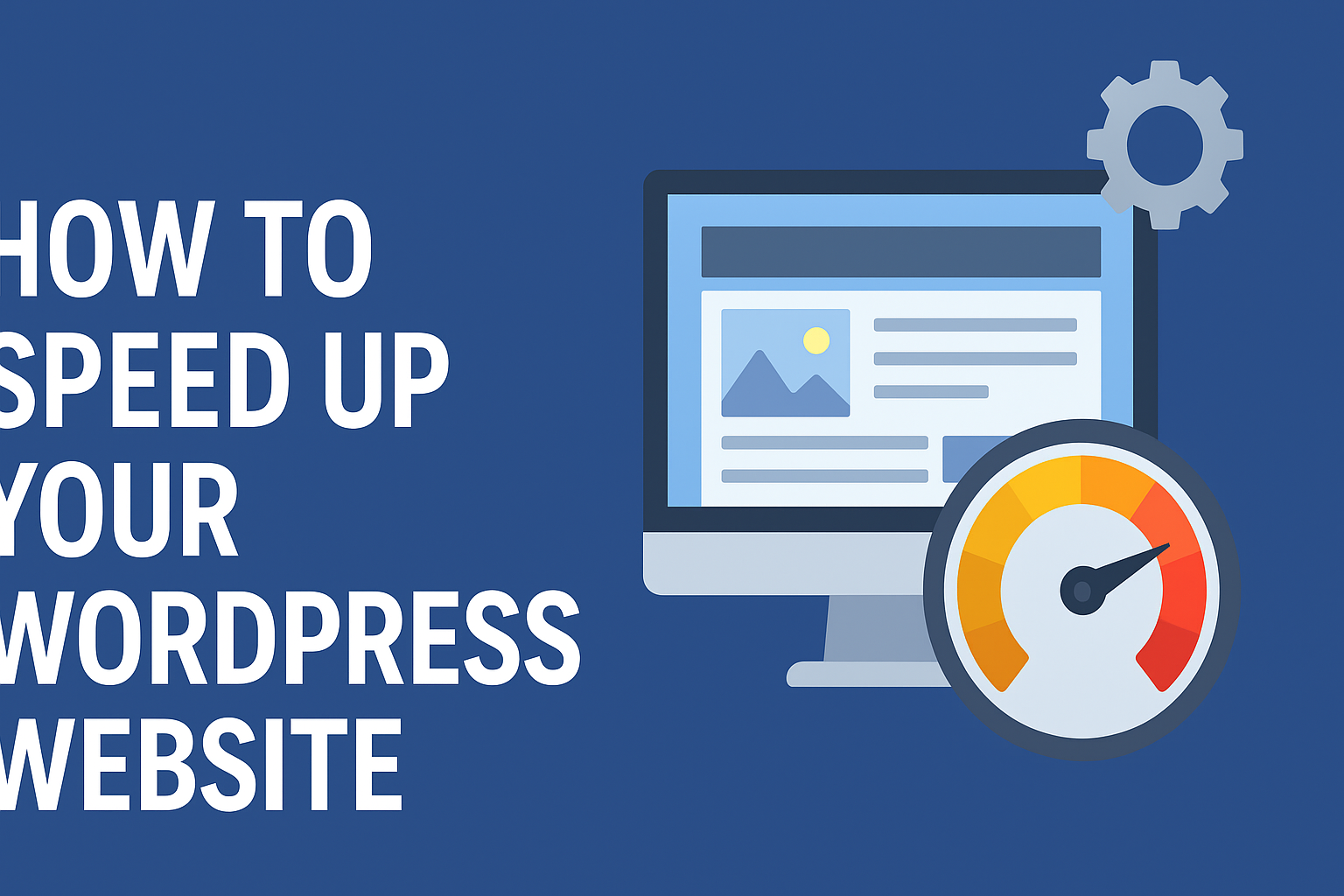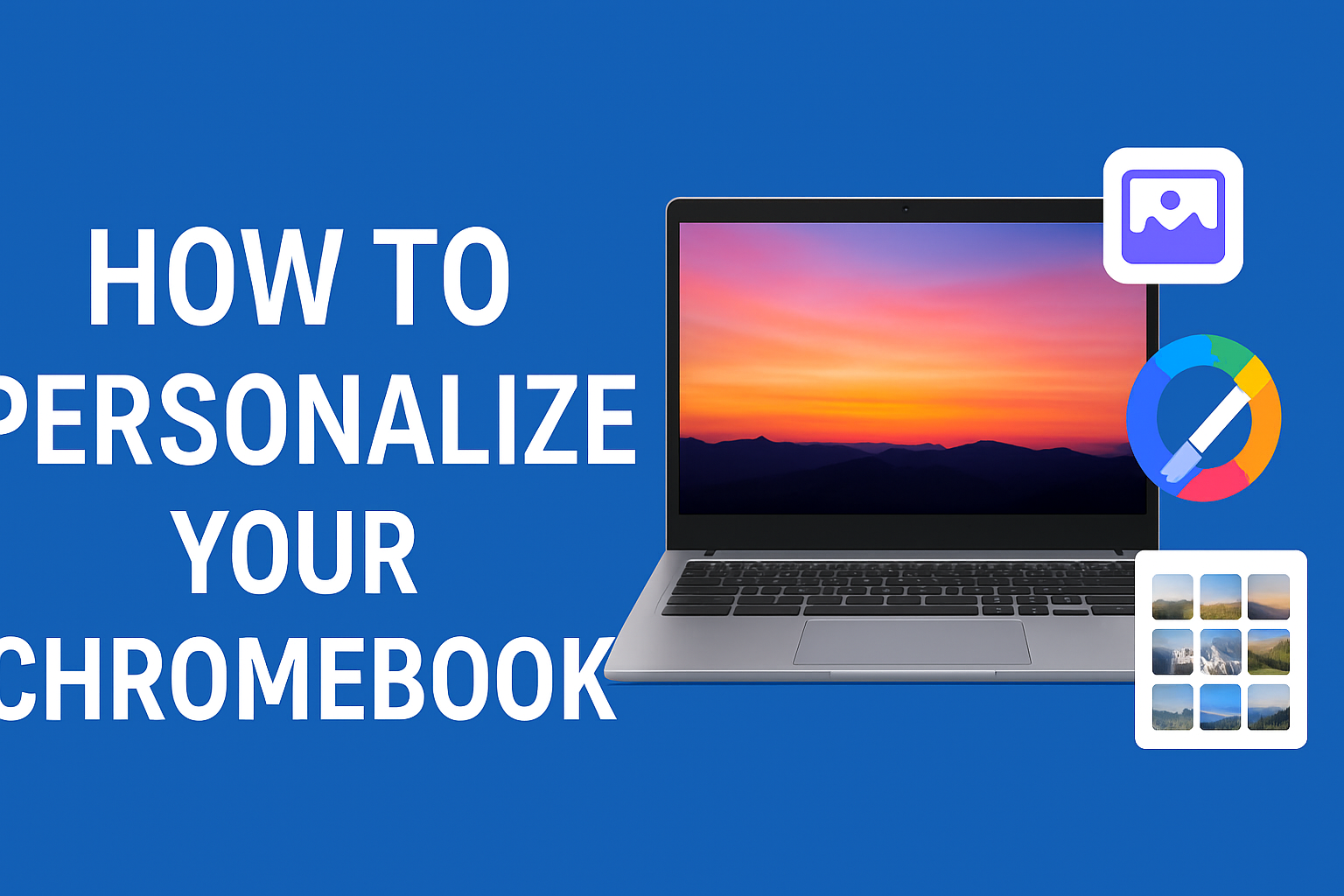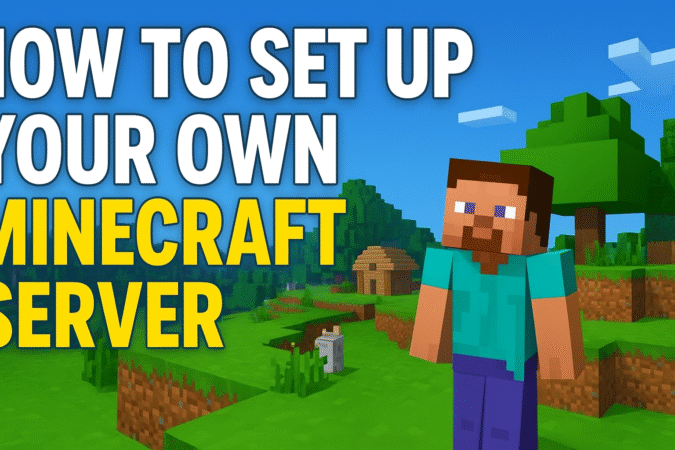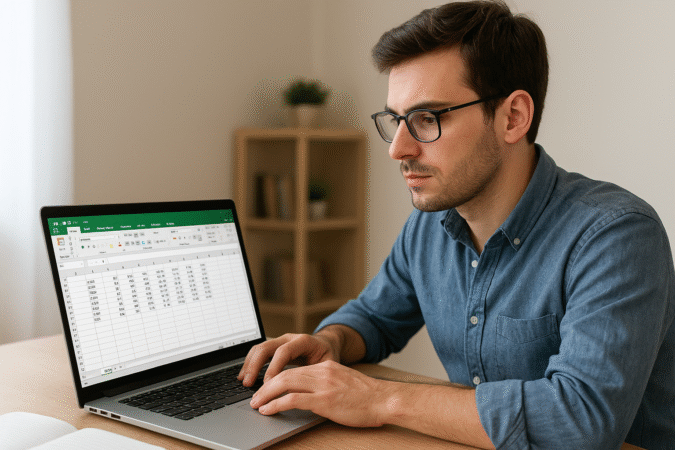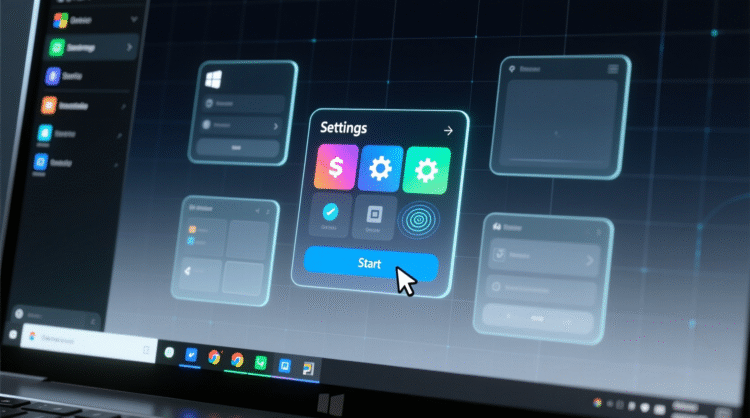
HowToForYou.com – Microsoft Excel remains one of the most widely used tools for handling numbers, whether for business, education, or personal finance. Among its many functions, the AVERAGE formula stands out as a simple yet powerful feature that helps users quickly identify trends, measure performance, or make informed financial decisions.
Unlike complex statistical tools, the AVERAGE function in Excel offers an accessible way to find the arithmetic mean of a dataset. This guide explores how to use the formula effectively, when to apply it, and common mistakes to avoid.
What the AVERAGE Formula Really Does
At its core, the AVERAGE function calculates the arithmetic mean by summing up all chosen numbers and dividing the result by the total count of values.
The syntax looks like this:
For example, entering =AVERAGE(3,6) will return 4.5, since the formula adds 3 and 6, then divides the sum by two.
This calculation may seem straightforward, but when applied to larger datasets, it becomes a valuable analytical tool.
When You Should Use the AVERAGE Formula
The AVERAGE function extends beyond classroom math—it has practical applications in business, finance, and performance tracking. Below are common scenarios where it proves essential:
1. Data Analysis
Businesses often deal with large volumes of data. By calculating averages, decision-makers can quickly gauge pricing patterns, customer behavior, or market trends without having to review individual figures.
2. Budgeting and Financial Planning
Whether you are tracking monthly household expenses or corporate budgets, the AVERAGE formula can show spending or income patterns. For instance, calculating the average monthly revenue can highlight whether your earnings are stable or seasonal.
3. Forecasting Trends
In predictive analysis, averages often serve as a baseline. A company might use average sales growth over the past year to project next quarter’s numbers.
4. Evaluating Performance
From sports teams to sales departments, averages help measure progress. A sales manager could use the formula to evaluate the average number of units sold per employee, making it easier to identify high and low performers.
Step-by-Step: How to Insert the AVERAGE Function
Using the formula in Excel is straightforward. Here’s how to do it:
-
Select the cell where you want the average to appear.
-
Type
=AVERAGEand wait for the formula suggestion to appear. -
Enter the numbers directly (e.g.,
=AVERAGE(10,20,30)) or highlight a cell range such as=AVERAGE(A1:A10). -
Press Enter, and Excel will instantly display the result.
Pro Tip
Excel treats zero (0) as a valid number in the calculation. If you enter missing data as zero, the average may be skewed. Instead, mark empty data as “N/A” or another text entry so Excel will exclude it from the calculation.
Why the AVERAGE Formula Matters
While Excel offers advanced statistical functions like MEDIAN, MODE, and STDEV, the AVERAGE function often acts as a first step in analysis. It provides a quick snapshot of overall performance, making it especially useful when handling large datasets or presenting information to stakeholders who prefer clarity over complexity.
For everyday users, mastering this function means fewer manual calculations and more accurate insights.
Final Thoughts
The AVERAGE formula in Excel is more than just a mathematical tool—it’s a gateway to smarter data management. From tracking personal expenses to analyzing corporate performance, understanding how and when to use this function can make everyday decision-making faster and more reliable.
If you’re new to Excel, start by experimenting with the AVERAGE function before moving on to more advanced formulas. Over time, you’ll find it’s one of the most versatile tools in your digital toolbox.