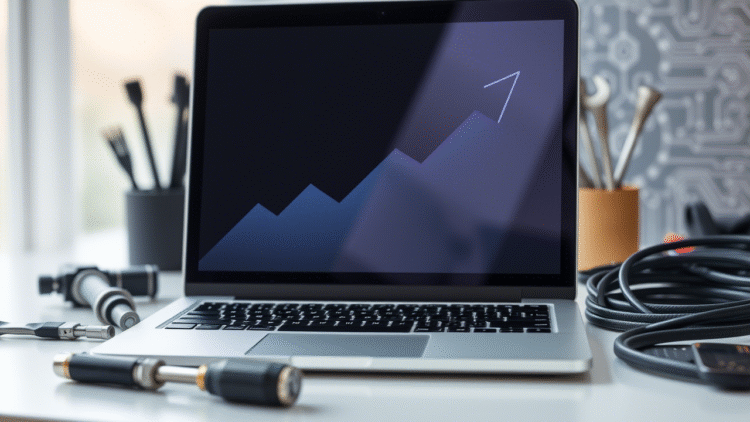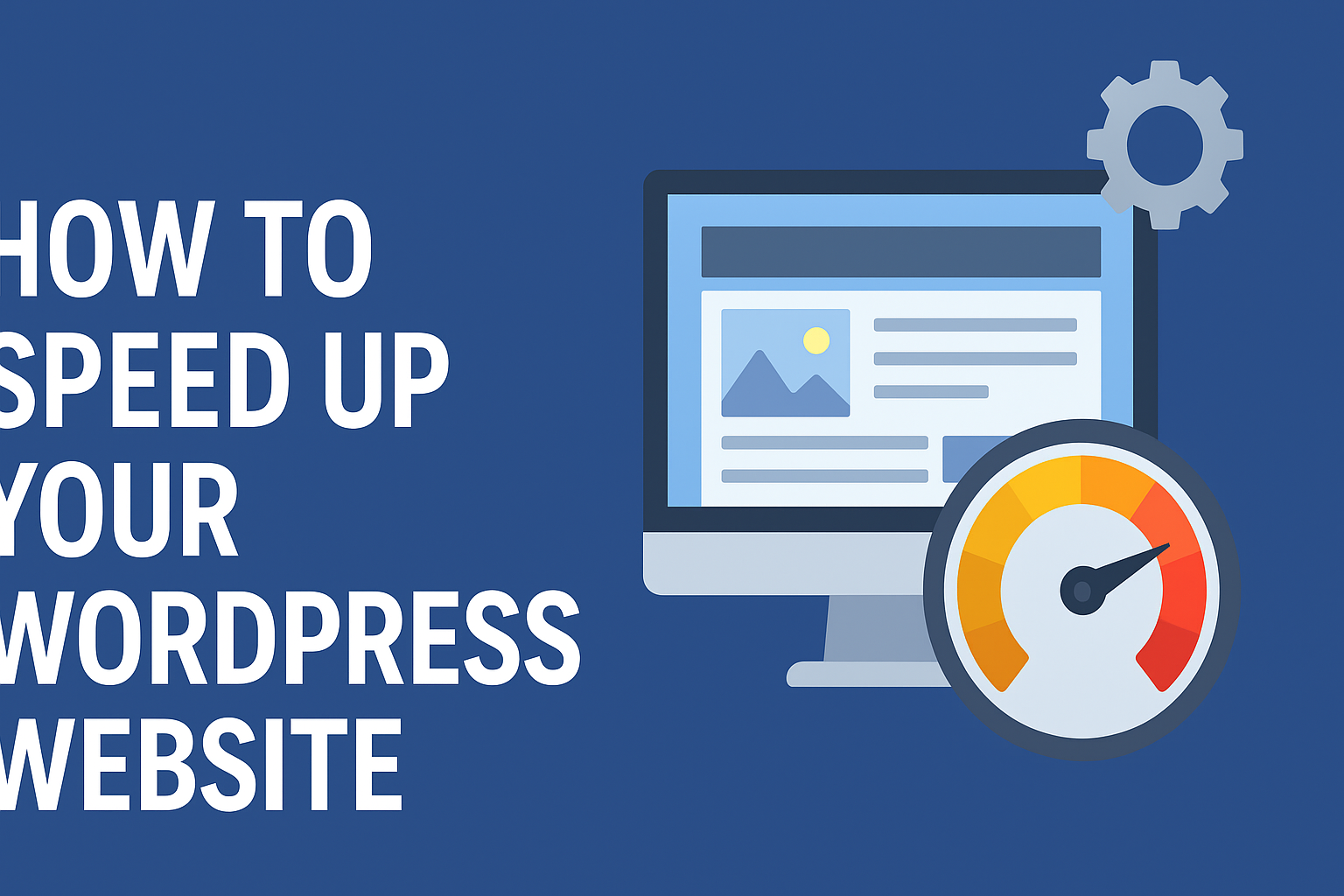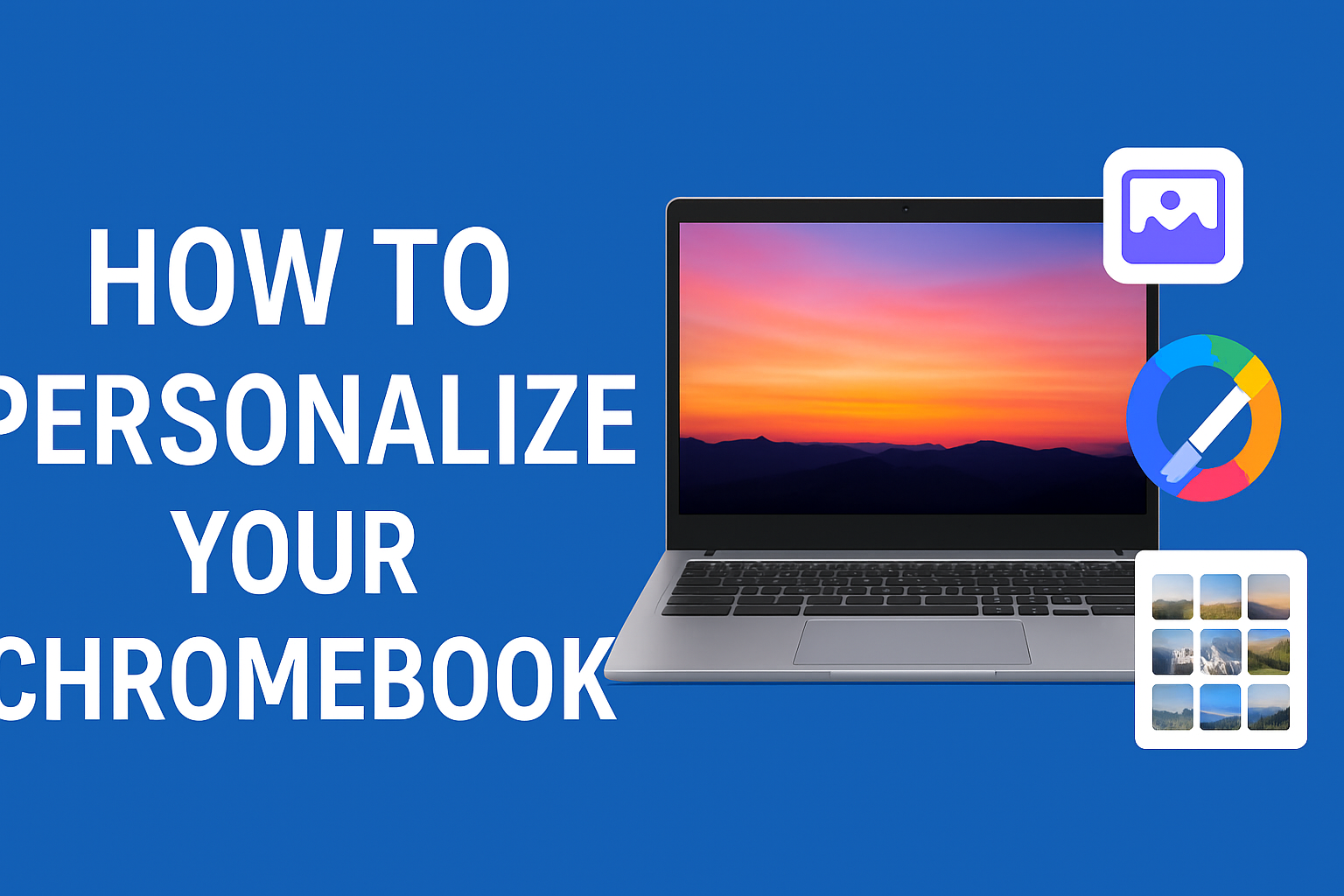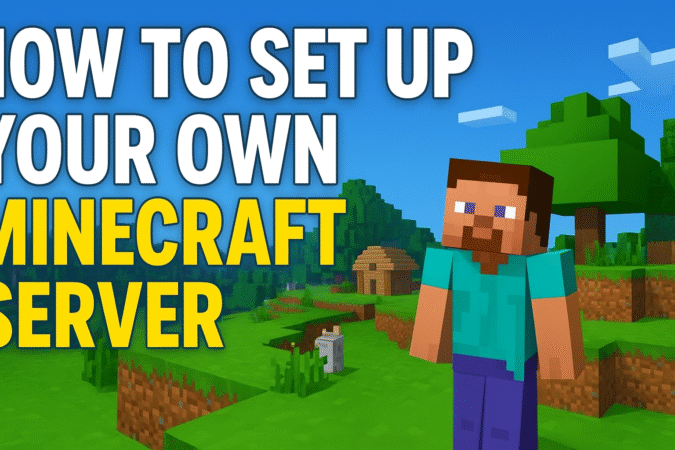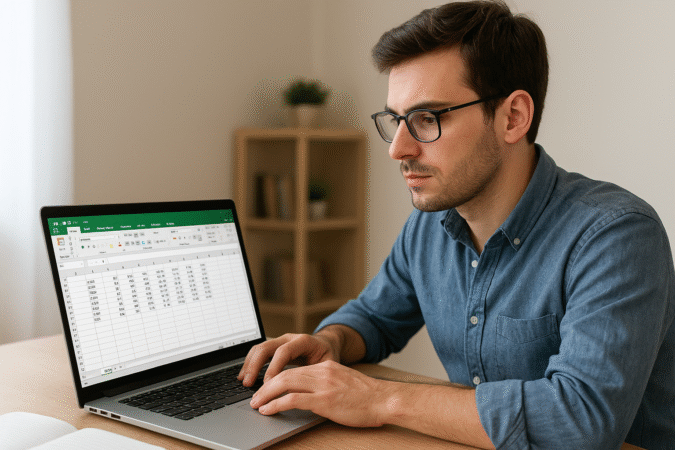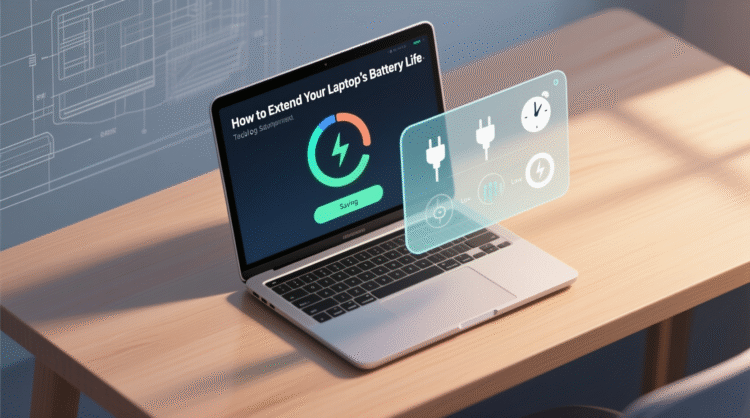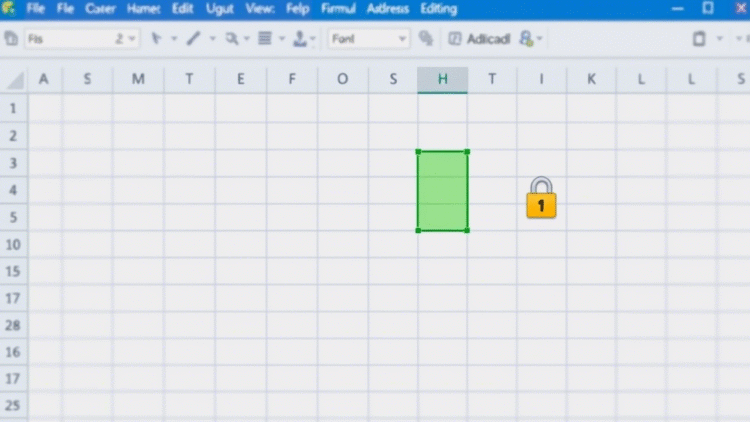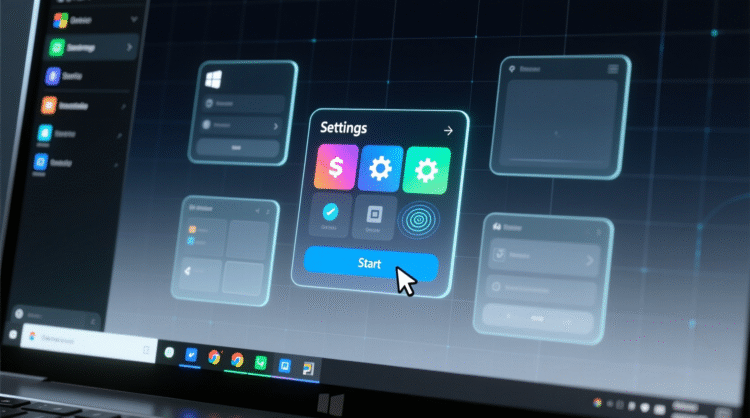
HowToForYou.com – A sluggish computer can drain both your time and patience. Whether you’re trying to launch applications, switch between browser tabs, or simply boot up your device, delays add up and quickly turn even simple tasks into frustrating chores. But before you consider investing in a new machine, it’s worth trying a few targeted strategies that can dramatically improve performance often without spending a dime.
Here’s a professional guide to help you boost the speed of your Windows PC or Mac and get your device running like new again.
1. Purge Unnecessary Files and Clutter
Over time, your hard drive fills up with obsolete documents, downloads, installers, and temporary files that do nothing but slow your system down.
-
Why it matters: An overstuffed drive forces your computer to work harder, especially when loading or saving files.
-
What to do: On Windows, use File Explorer to delete large, unused files and empty the Recycle Bin. On Mac, clean up folders like Downloads and Trash to free up space.
2. Remove Unused Software
Applications you never use might still be consuming valuable system resources in the background.
-
Why it matters: Many apps run background processes or auto-launch at startup, sapping CPU and RAM.
-
What to do: Uninstall unnecessary programs via the Control Panel (Windows) or by dragging apps to the Trash (Mac).
3. Run a Disk Cleanup
Temporary files, system caches, and outdated data can build up invisibly and occupy valuable storage.
-
Why it matters: This digital debris can slow down boot times and reduce your overall system responsiveness.
-
What to do: On Windows, run Disk Cleanup via the Properties menu of your C: drive. Mac users can manage storage via “About This Mac > Storage.”
4. Defragment Your Hard Drive (HDDs only)
If your computer still uses a traditional hard drive, fragmentation can slow file access dramatically.
-
Why it matters: Fragmented files require more mechanical movement to access, delaying operations.
-
What to do: On Windows, open the Optimize Drives tool and defragment your HDD. (Note: SSDs do not require defragmentation.)
5. Upgrade Your RAM
When your system runs out of physical memory, it relies on slow virtual memory—stored on the hard drive.
-
Why it matters: Insufficient RAM is a major bottleneck when multitasking or running modern software.
-
What to do: Check how much RAM you have and install additional memory if your system supports it. This upgrade offers one of the highest performance returns.
6. Scan for Malware and Adware
Malicious software can hijack system resources, track your activity, or even mine cryptocurrency without your knowledge.
-
Why it matters: Hidden malware can cause performance drops, security risks, and unexpected system behavior.
-
What to do: Use reliable tools like Malwarebytes to scan and remove threats.
7. Stop Background Processes
You’d be surprised how many programs run quietly in the background, even if you never opened them.
-
Why it matters: Background apps can consume RAM, CPU, and battery life.
-
What to do: Open Task Manager (Windows) or Activity Monitor (Mac) to identify and terminate unnecessary processes.
8. Disable Fancy Visual Effects
Operating systems often use animations and transparency effects that make interfaces look modern—but these visuals come at a performance cost.
-
Why it matters: These effects strain GPU and CPU resources, especially on older machines.
-
What to do: Disable visual effects through the system settings for better performance, especially if you’re using an integrated graphics chip.
9. Clean Your Computer’s Air Vents
Physical dust buildup can cause your CPU and GPU to overheat, forcing them to throttle performance to avoid damage.
-
Why it matters: Poor ventilation = overheating = automatic slowdown.
-
What to do: Power off your machine and use compressed air to blow out dust from vents and fans. A cooler system performs faster.
10. Refresh or Reinstall Your Operating System
If your system feels sluggish despite your best efforts, it may be time to hit the reset button—literally.
-
Why it matters: Over time, systems accumulate broken files, outdated configurations, and clutter that no cleanup tool can fully fix.
-
What to do: On Windows, use the “Reset this PC” option under Recovery settings. Mac users can reinstall macOS from the recovery partition or a bootable drive after backing up essential data.
Final Thoughts
A slow computer doesn’t always mean it’s outdated. Often, it’s the accumulation of digital clutter, inefficient processes, and hardware strain that leads to lag. By following the ten strategies above, you can breathe new life into your machine—saving both time and money.
Whether you’re working, studying, or just streaming your favorite shows, a fast, responsive system ensures that technology works for you, not against you. Reclaim your productivity today with a few smart optimizations.