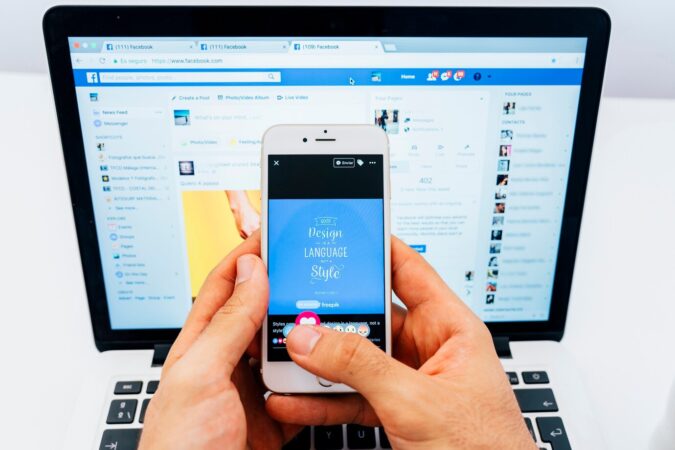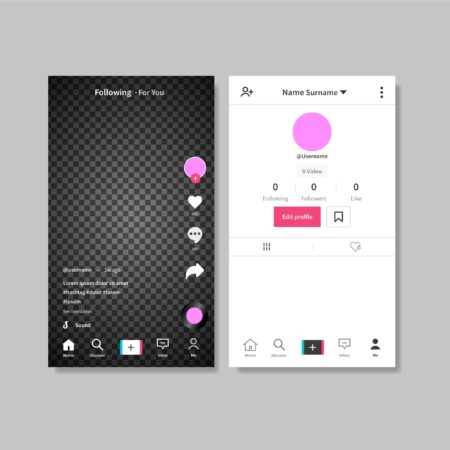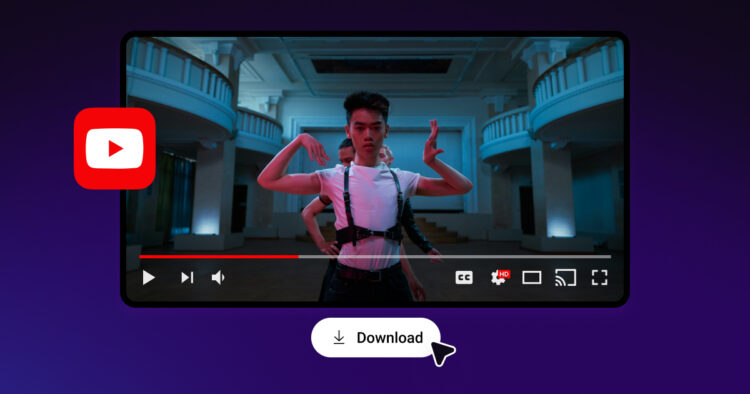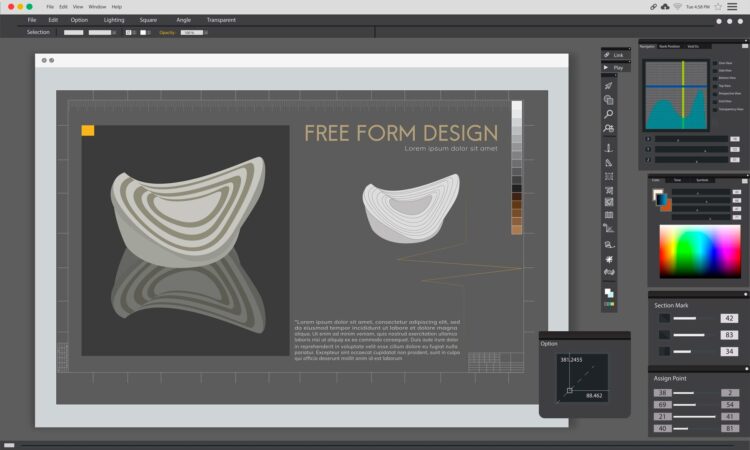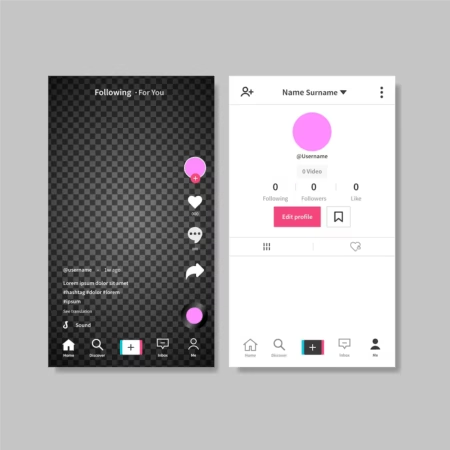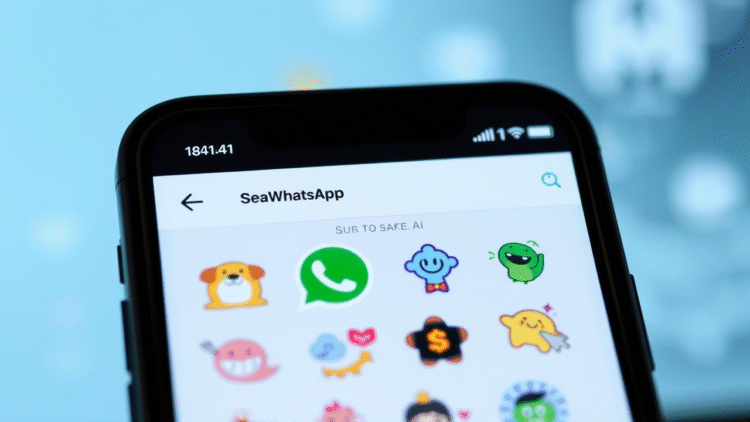
How To For You – In the fast-paced digital world, managing your online presence is crucial. Whether you want a fresh start on Facebook or simply wish to remove old, outdated posts, Facebook provides built-in tools to help you delete content efficiently.
Unlike some other social media platforms that require third-party applications for bulk deletion, Facebook allows users to manage their posts directly within its platform.
This guide will walk you through the steps to delete all your Facebook posts while also exploring alternative options such as archiving or modifying privacy settings.
Why Delete Facebook Posts?
There are many reasons why you might want to clear out your old Facebook posts:
- Personal Rebranding: A fresh start can help curate a more professional or updated online image.
- Privacy Concerns: Removing old posts reduces the risk of exposing personal information.
- Decluttering: Over time, your profile may become cluttered with outdated content that no longer reflects your current interests.
- Enhanced Control: Managing your online history ensures that only relevant and necessary content remains accessible.
Essential Tools and Requirements
Before you begin, ensure you have:
- A PC or smartphone with access to Facebook.
- A stable internet connection.
- Your Facebook credentials to log in.
Step-by-Step Guide to Deleting All Facebook Posts
1. Open Facebook and Access Settings
Start by logging into your Facebook account on either a computer or mobile device. Once logged in, navigate to the Settings & Privacy section and select Settings.
2. Locate the Activity Log
Under the Settings menu, scroll down to find Your Activity and click on Activity Log. This section provides a detailed history of all interactions and posts made on your account.
3. Select Your Posts
Within the Activity Log, locate Your Facebook Activity and click on Posts. Then, choose Your Posts, Photos, and Videos to display all of your uploaded content.
4. Choose the Posts for Deletion
At the top of the list, you will see an option to select All. Click this to highlight every post in your activity log.
5. Delete, Archive, or Change Privacy Settings
Once all posts are selected, you have three options:
- Delete: Permanently removes the posts from Facebook. Be aware that this action is irreversible.
- Archive: Moves posts to a private section where only you can view them.
- Change Audience: Modifies the visibility settings, allowing you to make posts private instead of deleting them.
Final Considerations
Deleting all your Facebook posts is a great way to refresh your digital footprint. However, before making irreversible changes, consider whether archiving or adjusting privacy settings better suits your needs.
Deleting posts is permanent, so if there’s any content you might want to revisit in the future, archiving is a safer alternative.
By following this guide, you can take control of your Facebook presence and ensure that your profile reflects the image you want to project online.