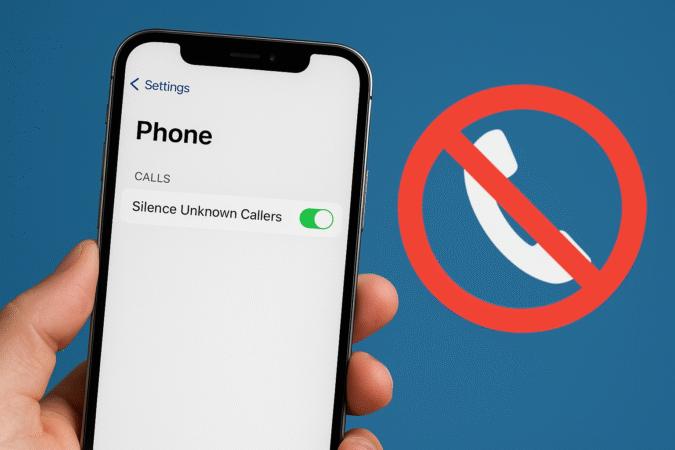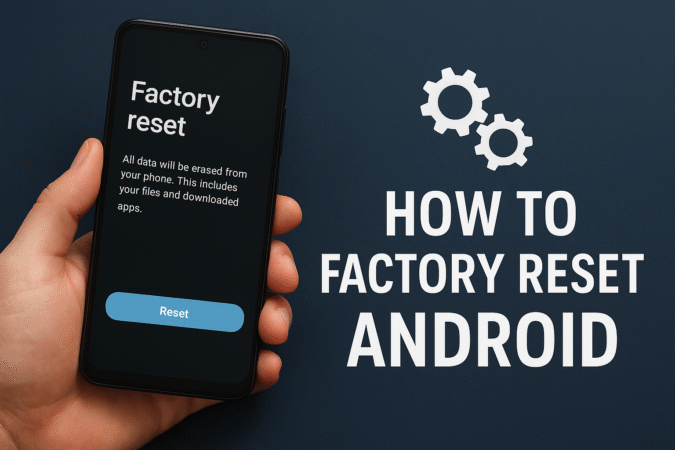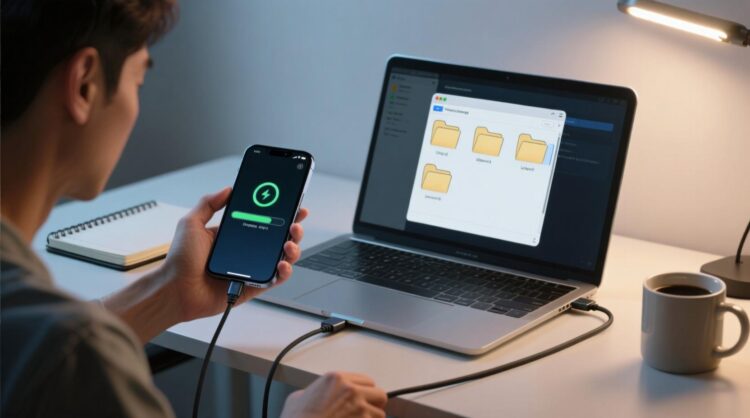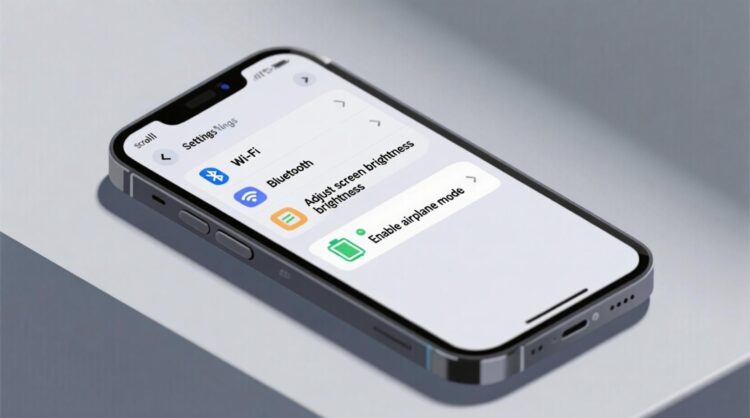
How To For You – In a world where reliable communication is essential, Apple has integrated two powerful satellite connectivity features into its iPhones to help users stay connected even when cellular networks fail.
These features, Emergency SOS via Satellite and Messages via Satellite, are transforming how users can respond to emergencies and stay in touch with loved ones during critical moments. Here’s how they work and why they are game-changers.
1. Emergency SOS via Satellite: A Lifesaver in Crisis Situations
Emergency SOS via Satellite was introduced with the iPhone 14 and is designed to connect users to emergency services when cellular networks or Wi-Fi are unavailable.
By utilizing satellite connectivity, this feature enables users to send critical information to emergency responders, even in remote areas.
Currently, the feature is available at no cost for two years from the date of iPhone activation and requires iOS 16.1 or newer. It’s available in multiple regions and can be accessed simply by dialing 911 when no other network options are present.
This seamless integration ensures that users can reach out for help when they need it most, without requiring additional setup.
2. Messages via Satellite: Staying Connected Off the Grid
Introduced with iOS 18, Messages via Satellite extends satellite connectivity beyond emergencies to personal communication.
This feature allows users to send messages to friends and family when traditional cellular service is unavailable. Although it doesn’t connect to emergency services, it can provide a vital lifeline for staying connected in challenging conditions.
For now, Messages via Satellite is available exclusively in the U.S. and Canada and is also free for the first two years after activating an iPhone.
Users with any iPhone running iOS 18—including models as early as the iPhone XS can take advantage of this feature.
Using Messages via Satellite: Step-by-Step
To send messages using satellite connectivity, follow these steps:
- Update to iOS 18: Ensure your iPhone is running iOS 18 by navigating to Settings > General > Software Update.
- Open Messages: In areas without cellular or Wi-Fi coverage, open the Messages app. You’ll be prompted to use satellite messaging.
- Find a Clear View of the Sky: For optimal satellite connection, move to an open outdoor area with an unobstructed view of the sky and horizon.
- Follow On-Screen Instructions: Your iPhone will guide you through the process of connecting to a satellite. If the recipient doesn’t use iMessage or has an Android device, the message will be sent via SMS.
Additional Tips for Optimal Use
- Practice with Apple’s Satellite Connection Demo: Users can try out satellite connectivity in advance by accessing the Satellite Connection Demo under Settings > Apps > Messages.
- Enable iMessage Before Traveling: To ensure smooth satellite messaging, enable iMessage in your iPhone settings before heading to areas with limited connectivity.
- Set Up Emergency Contacts: Adding key individuals to your emergency contacts or Family Sharing group can simplify communication during emergencies, allowing them to message you directly via satellite.
A Broader Reach
While Emergency SOS via Satellite is available in more regions, Messages via Satellite is currently limited to the U.S. and Canada. Apple’s expansion of these features is likely as demand for off-grid connectivity continues to grow.
Staying Prepared
Whether facing a natural disaster, traveling in remote areas, or navigating other situations where cellular coverage is unavailable, Apple’s satellite connectivity features provide peace of mind.
By ensuring you have the latest software and understanding how to use these tools, you can enhance your ability to stay connected when it matters most.
Apple’s ongoing innovation in satellite communication highlights its commitment to user safety and connectivity.
These features are more than technological advancements they are lifelines, ensuring that help and connection are just a message away, no matter where you are.