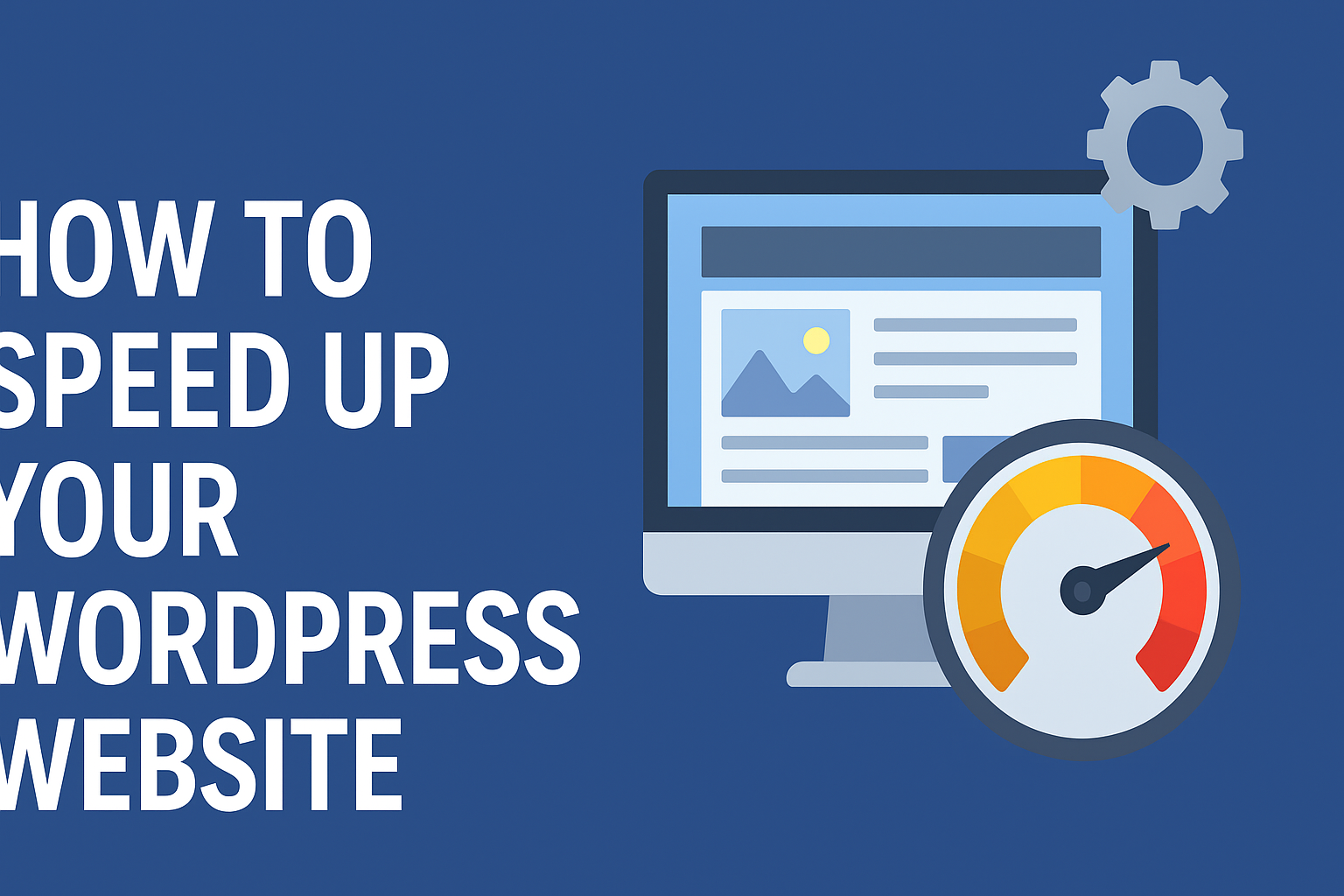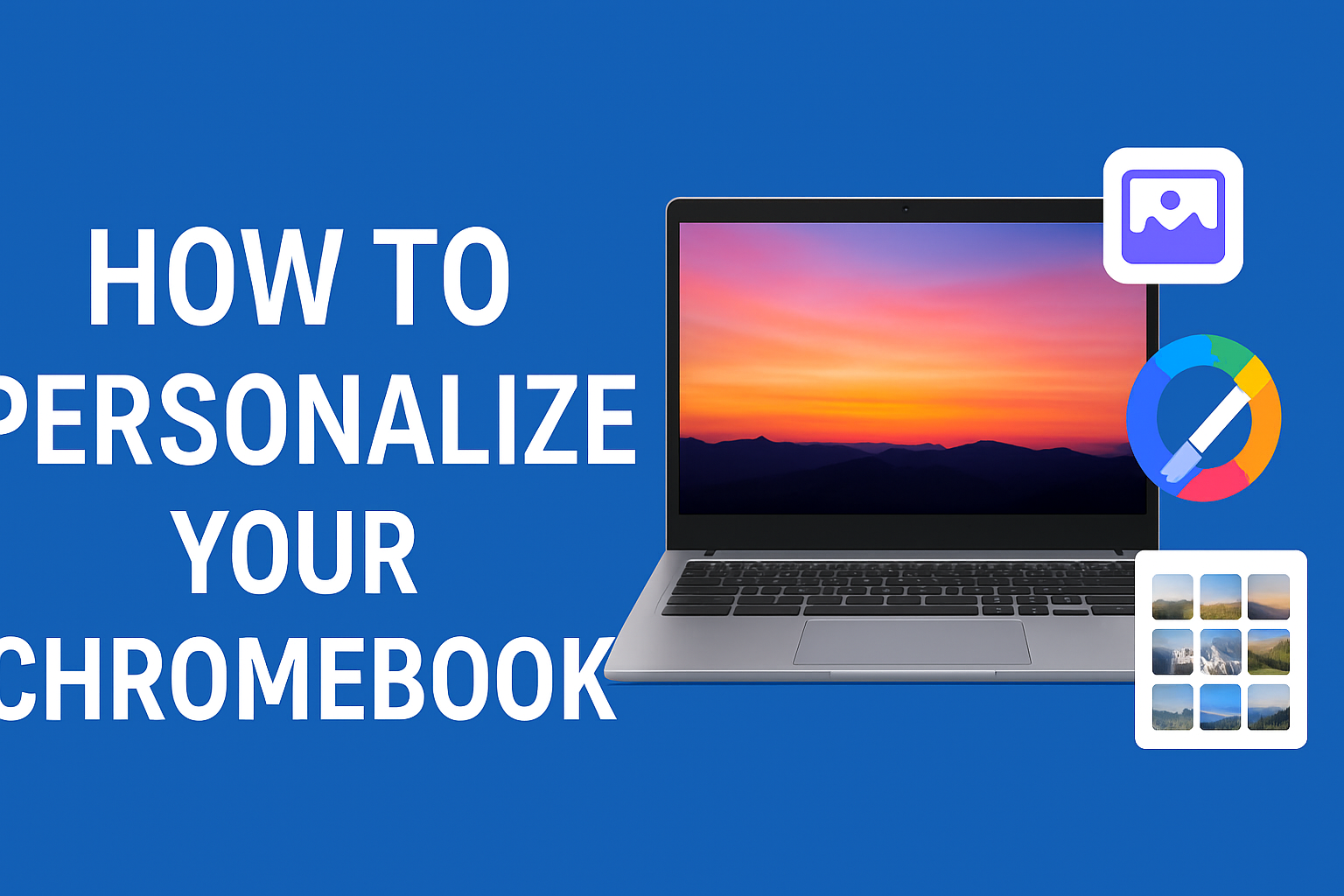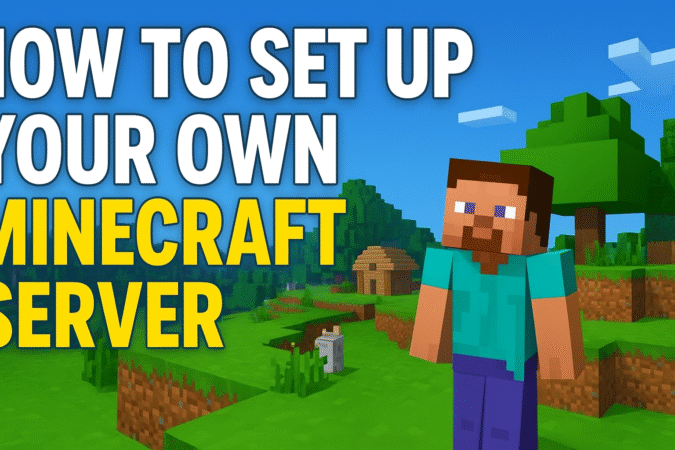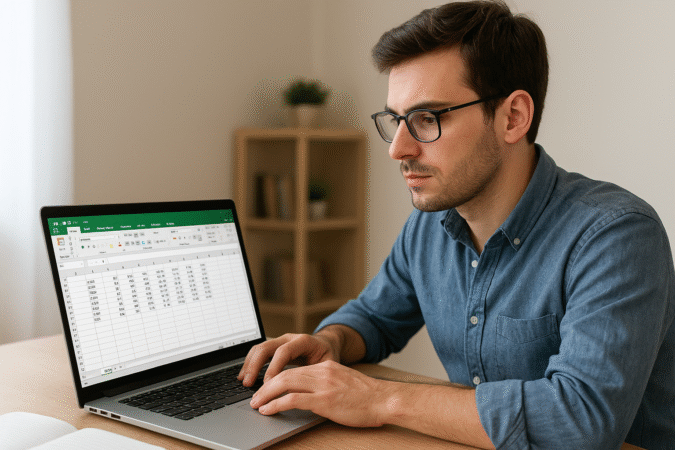How To For You – The Steam Deck has solidified its position as a formidable contender in the handheld gaming market, proving that PC gaming can thrive on a portable device. While its versatility and access to the vast Steam library make it a compelling choice, one limitation persists the inability to natively run the Epic Games Store.
This means gamers looking to play titles exclusive to Epic, such as Fortnite and Alan Wake II, need to find workarounds. Fortunately, there are reliable methods to install Epic Games Store on the Steam Deck, either by installing Windows or using the Proton compatibility layer.
Method 1: Installing Epic Games Store via Windows
A direct way to get the Epic Games Store running on Steam Deck is by installing Windows. While this method requires additional steps, it allows the device to function more like a traditional PC.
What You’ll Need
- Steam Deck
- A microSD card (minimum 8GB)
- A Windows 10 or 11 license
- A USB-C adapter (optional, for easier setup)
Step 1: Prepare Windows Installation Media
- Visit the Microsoft Windows software download page.
- Download the Media Creation Tool and follow the prompts to create an ISO file.
- Insert a blank microSD card into a PC and format it.
- Use Rufus or a similar tool to create a bootable Windows installation drive.
Step 2: Install Windows on the Steam Deck
- Power off the Steam Deck and insert the microSD card.
- Hold the volume down button and press the power button until you hear the startup sound.
- Select the microSD card from the boot menu and proceed with installation.
- Follow the Windows setup process, ensuring you skip internet setup during installation.
Step 3: Install Drivers and Epic Games Store
- Download the necessary Steam Deck Windows drivers from Valve’s official page.
- Install the drivers for Wi-Fi, audio, and graphics.
- Open a browser, navigate to the Epic Games website, and download the launcher.
- Install Epic Games Store and log in to start downloading your games.
Method 2: Installing Epic Games Store via Proton
For users who prefer to stick with SteamOS, Proton—a compatibility layer designed to run Windows applications—provides an alternative way to install Epic Games Store without replacing SteamOS.
Step 1: Install ProtonUp-Qt
- Switch to desktop mode on your Steam Deck.
- Open Discover, the software center in SteamOS.
- Search for ProtonUp-Qt and install it.
- Open ProtonUp-Qt and install the latest version of GE-Proton.
Step 2: Install Epic Games Launcher
- Download the Epic Games Launcher from the Epic Games website.
- Open Steam in desktop mode.
- Click Add a Game > Add a Non-Steam Game and select the EpicInstaller.msi file from Downloads.
- Right-click the newly added Epic Installer entry and select Properties > Compatibility.
- Check Force the use of a specific Steam Play compatibility tool and select the latest Proton version.
Step 3: Configure and Launch Epic Games Store
- Install Epic Games Launcher via the Steam library.
- Locate the installed files using the Steam File Manager.
- Update the file path to point directly to EpicGamesLauncher.exe.
- Rename the entry in Steam to Epic Games Launcher for easy access.
- Switch back to gaming mode and launch the Epic Games Store from your library.
Which Method is Best?
Both methods have their pros and cons. Installing Windows offers full compatibility with Epic Games Store and other PC software, but it requires more setup and potentially dual-booting. The Proton method is simpler and retains SteamOS functionality but may experience occasional compatibility issues.
For gamers who want the most seamless experience, installing Windows is the ideal choice. However, those who prefer to keep their Steam Deck as a dedicated gaming device may find Proton a more convenient solution.
Final Thoughts
While the Steam Deck is optimized for Steam games, its versatility allows players to expand their library beyond Valve’s ecosystem. Whether you choose to install Windows or use Proton, the ability to run Epic Games Store unlocks even more gaming possibilities, making the Steam Deck an even more powerful handheld device. With this guide, you can enjoy your favorite Epic-exclusive titles on the go without limitations.