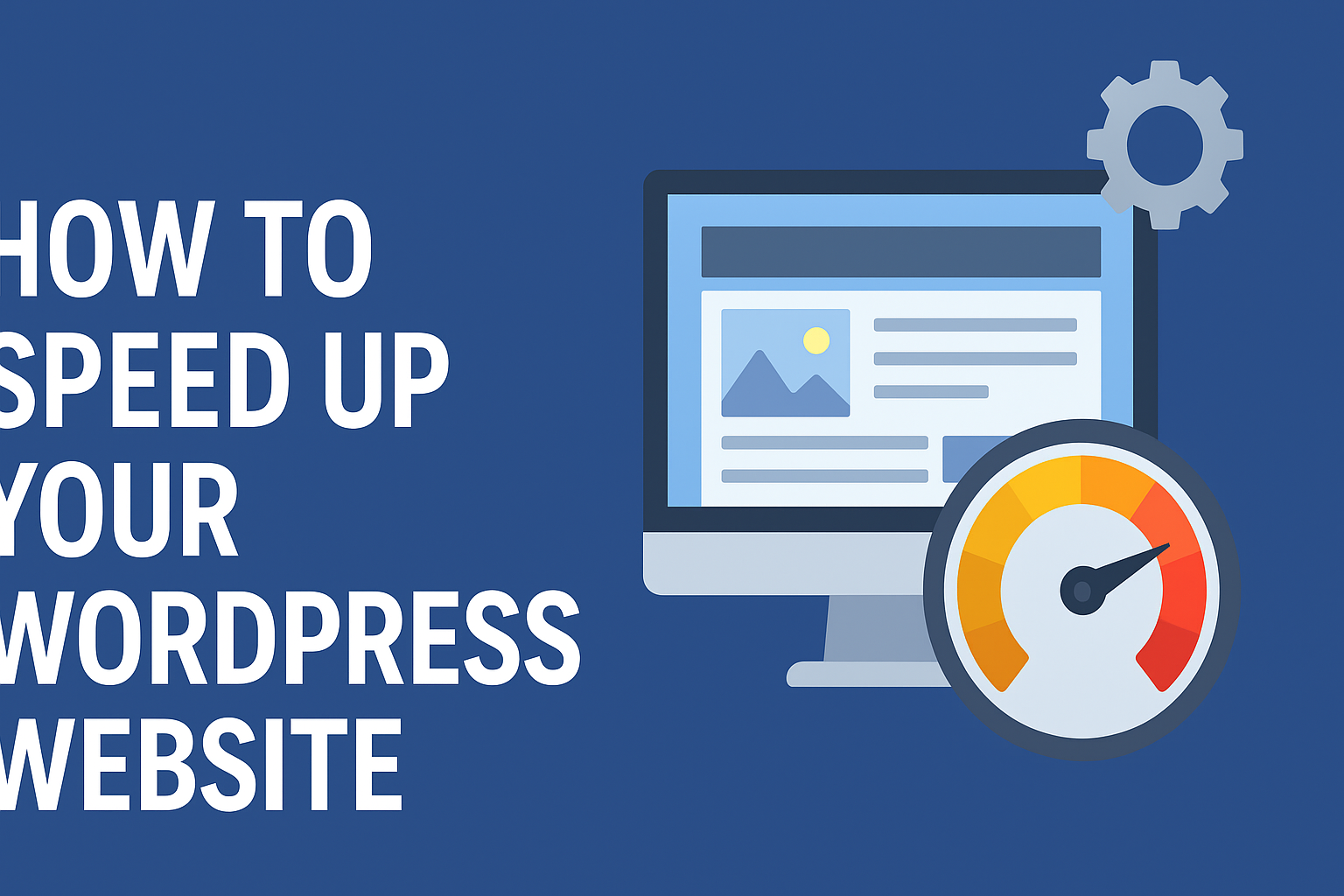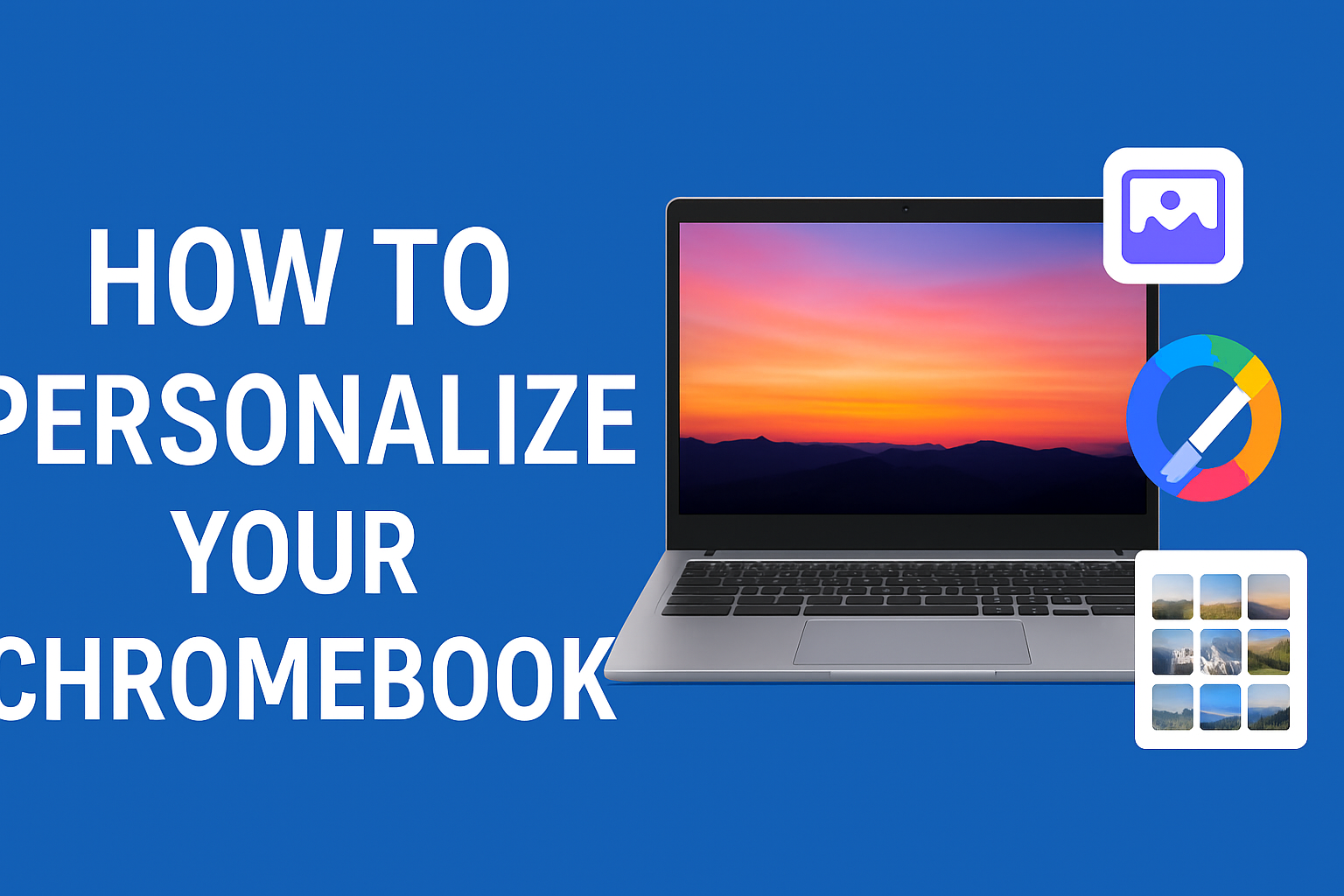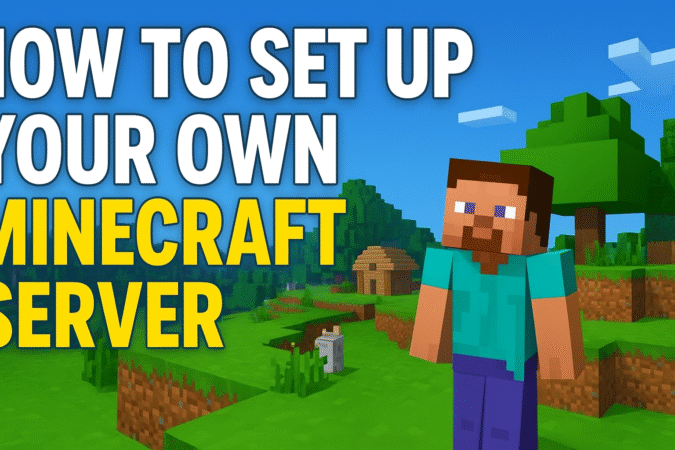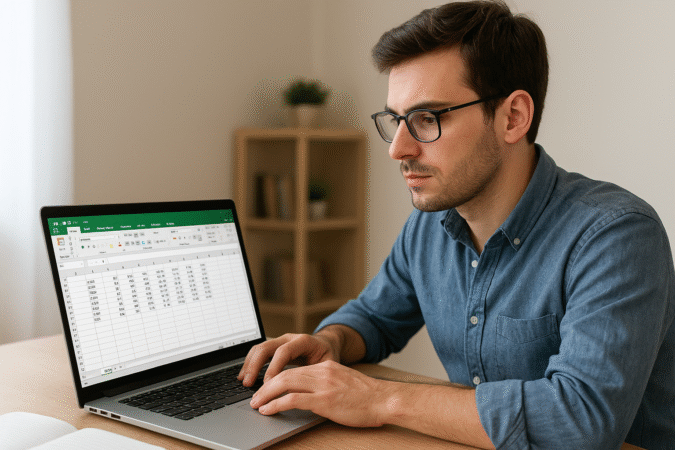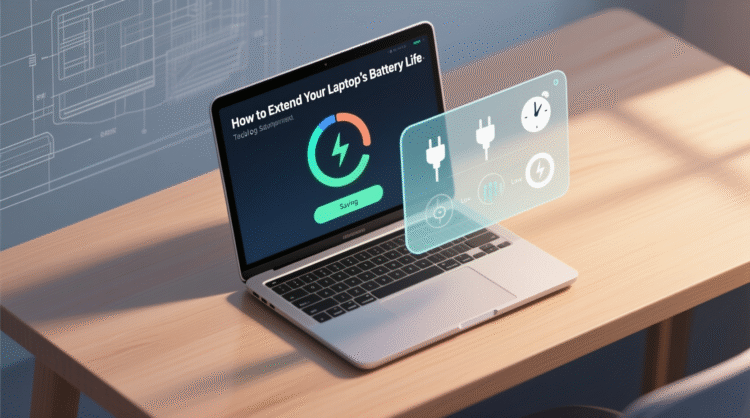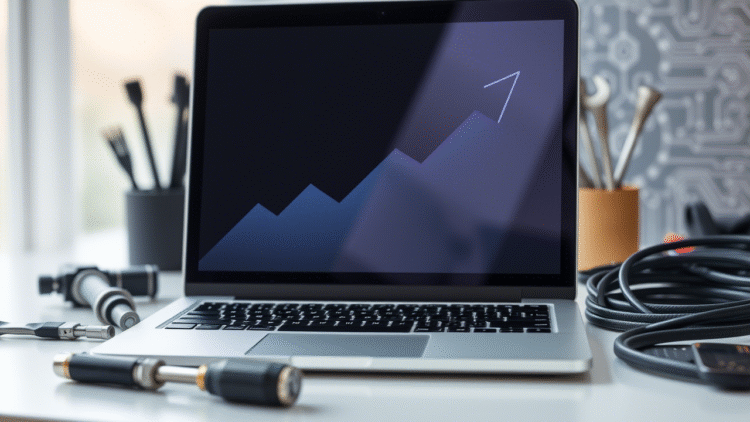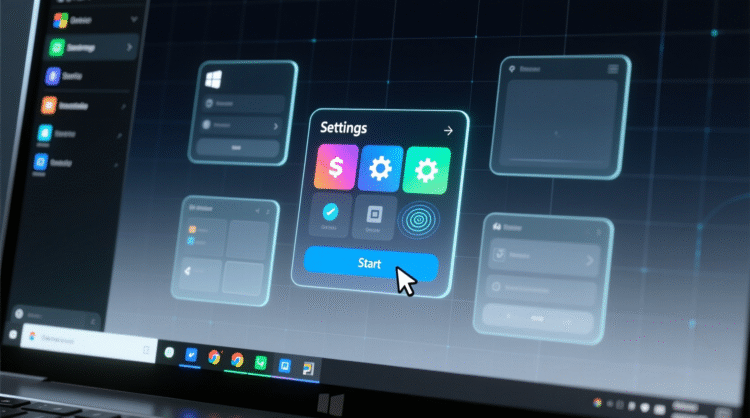
HowToForYou.com – For many gamers, Xbox Game Pass has long been a gateway to an extensive library of titles spanning console, PC, and the cloud. It remains one of Microsoft’s strongest offerings for players who crave access to hundreds of high-quality games for a single monthly fee. However, as subscription costs continue to rise and time for gaming becomes more limited, some users may find themselves questioning whether the service still fits their needs—or their budgets.
If you’ve reached that point, the good news is that canceling Xbox Game Pass is a straightforward process that can be completed in just a few minutes. Whether you’re on a PC, Xbox console, or mobile device, Microsoft provides several convenient ways to end your subscription.
Before you proceed, however, it’s important to note that once your subscription ends, any downloaded Game Pass titles will become unplayable. To avoid losing progress, you may want to finish up your current games or consider purchasing them separately.
1. Canceling Xbox Game Pass on a PC
If you’re managing your subscription from a desktop or laptop, you can easily handle the process through Microsoft’s official website. Here’s how:
Step-by-Step Instructions:
-
Visit Microsoft.com and sign in using the same Microsoft account linked to your Xbox Game Pass.
-
Click on your profile icon at the top-right corner and select “My Microsoft Account.”
-
Navigate to “Services & Subscriptions” from the main menu.
-
Locate your Xbox Game Pass listing and click “Manage.”
-
Choose “Cancel” and follow the prompts to confirm your cancellation.
This method works for both Game Pass for PC and Game Pass Ultimate users.
2. Canceling on an Xbox Console
If you prefer handling everything directly on your console—whether it’s an Xbox Series X, Series S, or Xbox One—the process is equally simple.
Here’s what to do:
-
From the home screen, press the Xbox button on your controller to open the guide.
-
Select your Profile, then head into Settings.
-
Navigate to Account → Subscriptions.
-
Choose your Xbox Game Pass subscription and press Cancel.
You’ll receive an on-screen confirmation once the cancellation has been processed.
3. Canceling Through the Xbox Mobile App
For those who prefer managing subscriptions on the go, the Xbox app offers a mobile-friendly option.
To cancel via the app:
-
Open the Xbox app and tap your profile icon in the upper-left corner.
-
Select the gear icon in the upper-right to open Settings.
-
Tap My Subscriptions, then select Manage.
-
The app will redirect you to the Microsoft account page in your mobile browser.
-
Log in if prompted, locate your Xbox Game Pass subscription, and select Cancel.
This method mirrors the desktop version but offers the convenience of mobile access.
What Happens After Cancellation
After canceling, your Game Pass access continues until the end of your current billing cycle. That means you can still play included games until your subscription officially expires. Once that date passes, any downloaded Game Pass titles will lock, though your save data remains intact should you decide to re-subscribe later.
If you’ve purchased any DLC or in-game items for titles played through Game Pass, those remain linked to your account—but you’ll need to buy the full game to use them again.
Is Canceling Worth It?
The value of Xbox Game Pass largely depends on your gaming habits. For players who regularly explore new releases, the subscription remains one of the best deals in the gaming industry. However, with recent price adjustments—and the introduction of multiple membership tiers—some users may find that the costs outweigh the benefits, especially if they only play a handful of titles each month.
If you’re uncertain, you might consider pausing your subscription or switching to a lower-tier plan rather than canceling outright.
Final Thoughts
Canceling Xbox Game Pass in 2025 is easier than ever, with Microsoft offering multiple options across PC, console, and mobile platforms. Whether you’re taking a break, tightening your budget, or simply playing less these days, the process is transparent and reversible. And if you ever decide to return, your account will be waiting—along with a vast and constantly evolving library of games.