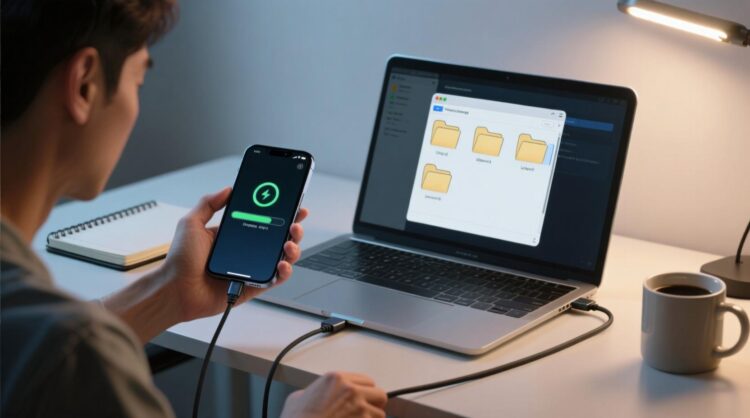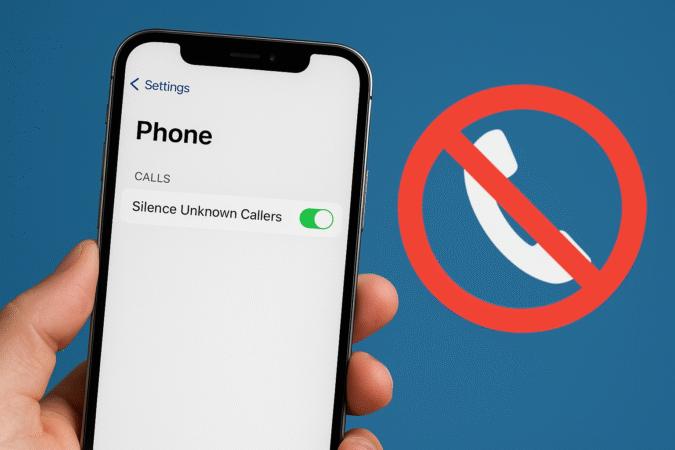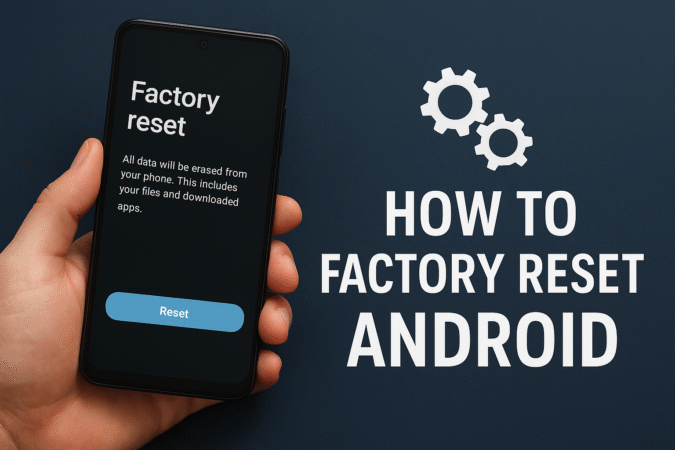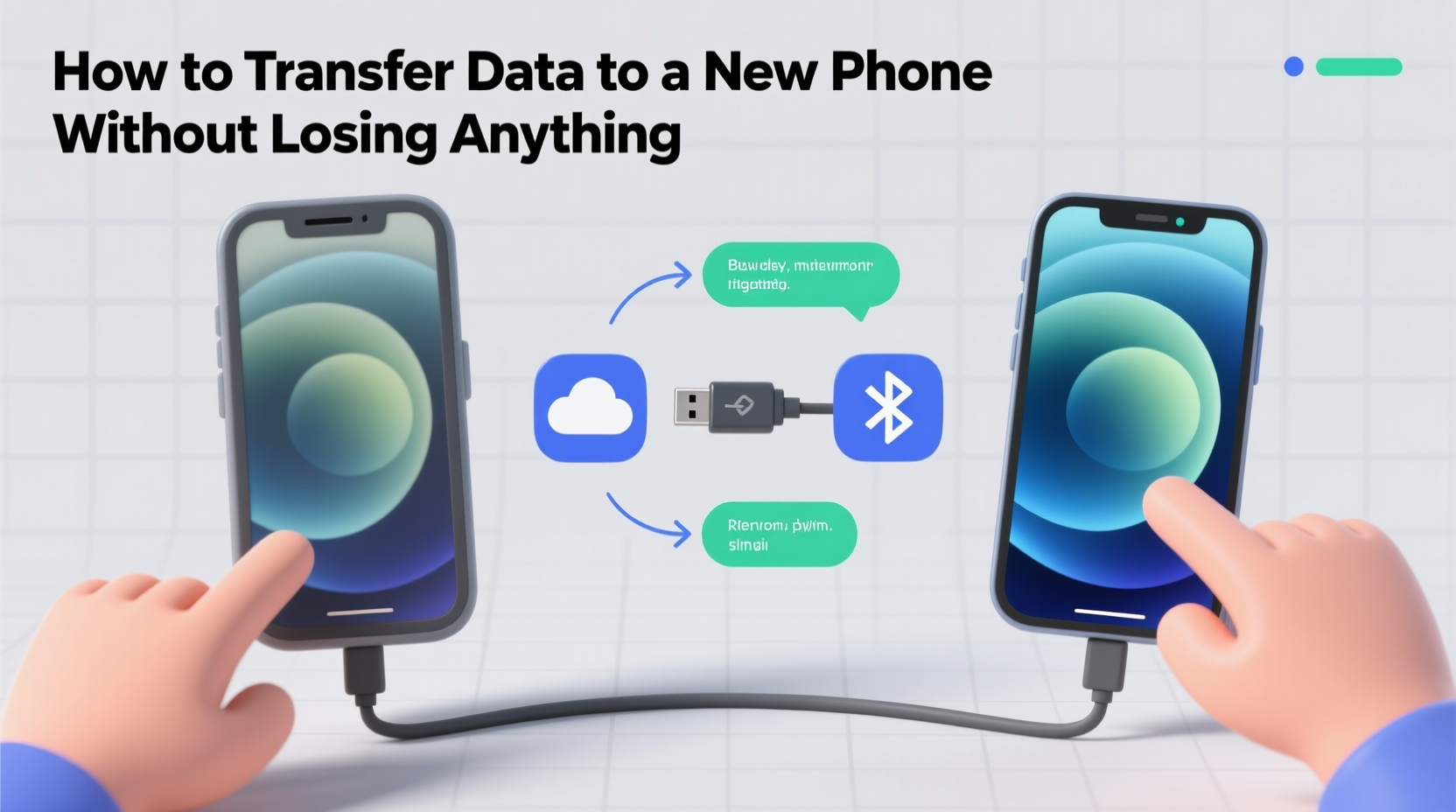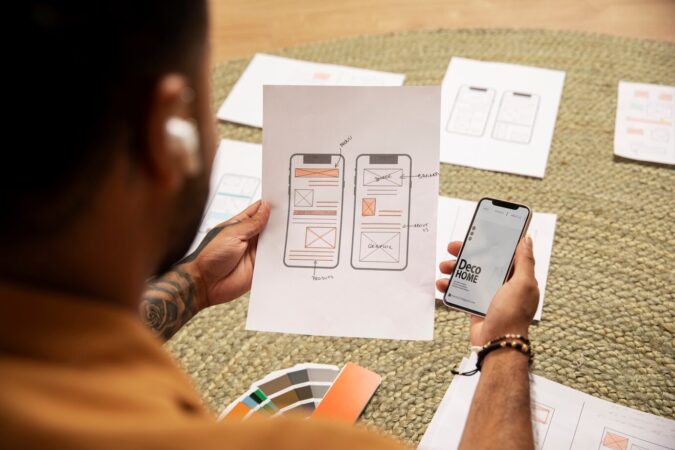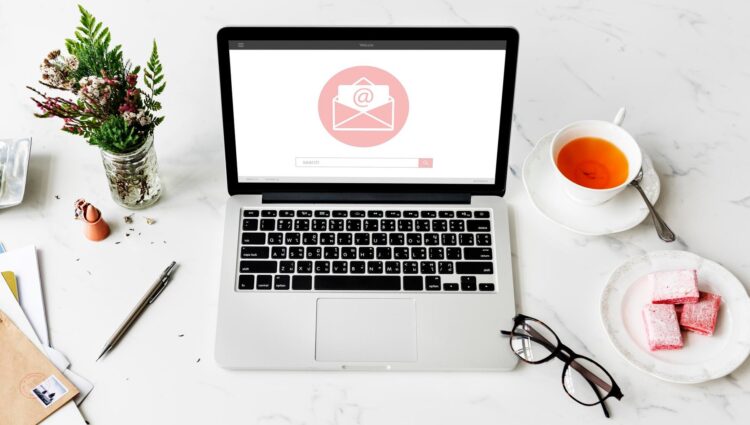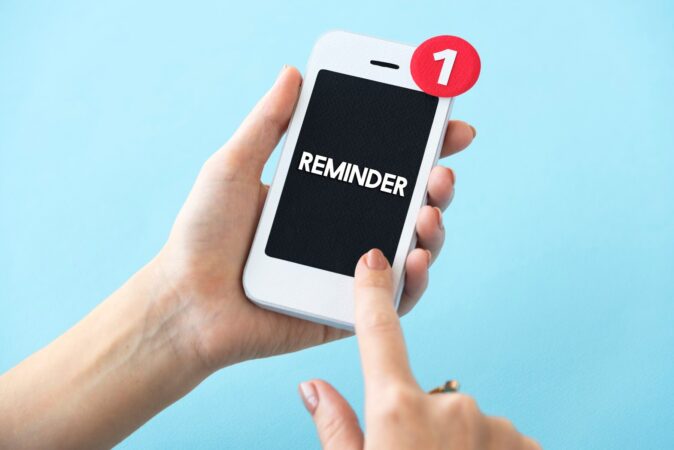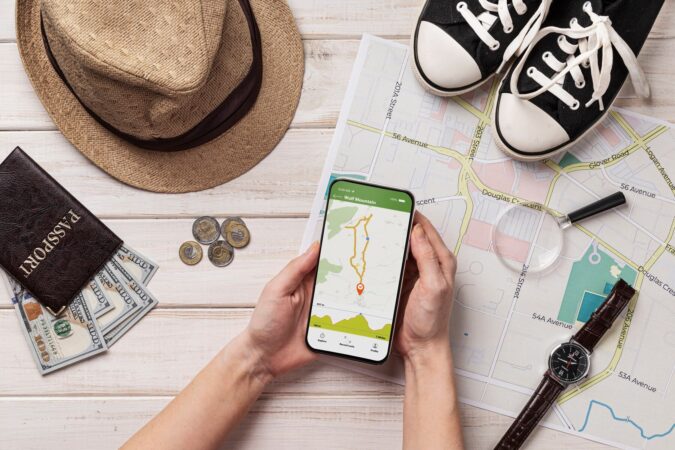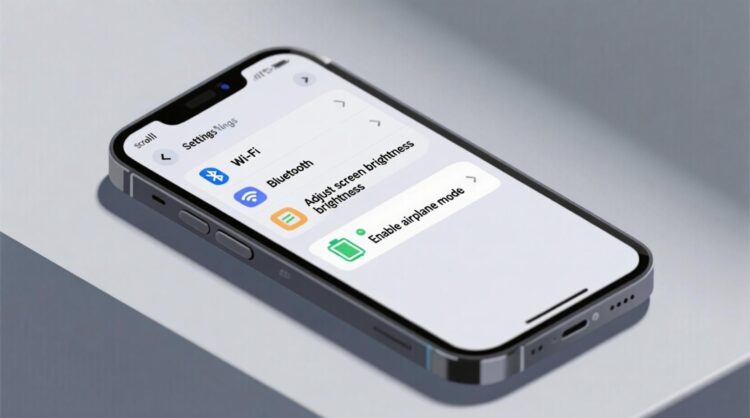
HowToForYou.com – Our smartphones have become the primary vaults for treasured memories, personal information, and essential work files. From irreplaceable family photos to critical contact lists, the data stored on these devices is invaluable. Yet, many users still overlook one crucial habit—regularly backing up their smartphones.
Whether your device is lost, stolen, or suffers accidental damage, a proper backup ensures your digital life remains intact. Here’s a comprehensive guide to safeguarding your data across iPhone and Android devices using both cloud and computer-based methods.
Why Backing Up Your Phone Is Essential
A backup creates a secure copy of the data stored on your device, allowing you to restore it whenever needed. This includes:
-
Contacts and address books
-
Photos and videos capturing important life moments
-
Wi-Fi passwords and network settings
-
Music, apps, and app preferences
-
Emails and login credentials
Without a backup, recovering this information can be challenging—or even impossible—after a device failure or reset.
Backing Up to the Cloud
Cloud storage offers a seamless way to keep your files safe without relying on physical hardware. Services like Apple iCloud® and Google Drive™ automatically store your information online, making it accessible from any compatible device with internet access.
Advantages of cloud backups:
-
Automatic updates when connected to Wi-Fi
-
Remote access to files anywhere in the world
-
Protection against physical device damage or loss
How to Back Up an Android Device
Exact steps may vary by brand and model, but Google Drive provides a universal solution for most Android smartphones.
For Samsung Galaxy devices:
-
Open Settings and tap Accounts and backup.
-
Select Back up data and sign in with your Google account.
-
Enable Backup by Google One and tap Back up now.
-
Optional: Schedule automatic backups and restrict them to Wi-Fi to save mobile data.
For Google Pixel devices:
-
Go to Settings > Google > Backup.
-
Sign in if prompted, then activate Backup by Google One.
-
Tap Back up now to start the process.
💡 Tip: If switching to a new device, restoring your data is just as simple—Google Drive keeps your apps, settings, and media ready for retrieval.
How to Back Up an iPhone
Apple offers two main backup methods: iCloud and computer-based storage.
iCloud Backup:
-
Connect to Wi-Fi and ensure you have your Apple ID and password.
-
Open Settings, tap your name, then iCloud.
-
Select iCloud Backup and tap Back Up Now.
-
Stay connected to Wi-Fi until the process finishes.
Mac or PC Backup:
-
On macOS Mojave 10.14 or earlier / Windows PC:
-
Open iTunes and connect your iPhone.
-
Click the iPhone icon > Summary > Back Up Now.
-
-
On macOS Catalina 10.15 or later:
-
Open Finder and connect your iPhone.
-
Select your device under Locations, choose Back up all of the data on your iPhone to this Mac, then click Back Up Now.
-
Final Thoughts
Your smartphone holds more than just apps—it contains a digital record of your personal and professional life. Regular backups, whether to the cloud or a computer, ensure you can restore your data quickly and with minimal stress in case of emergencies.
Pro tip: Enable automatic backups so you never have to remember to do it manually. A few minutes of setup today can save countless hours of frustration tomorrow.