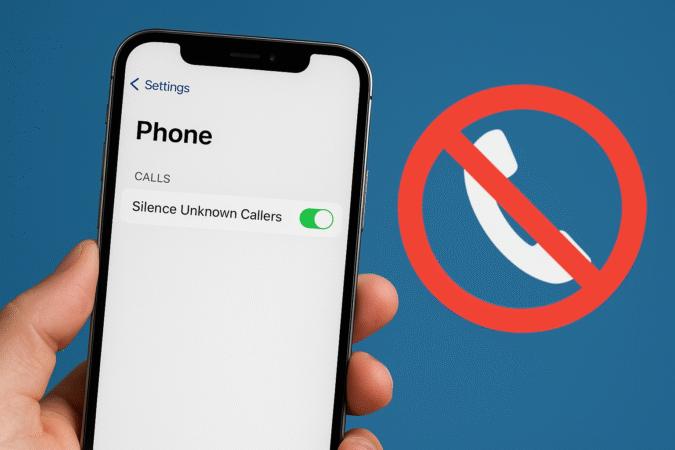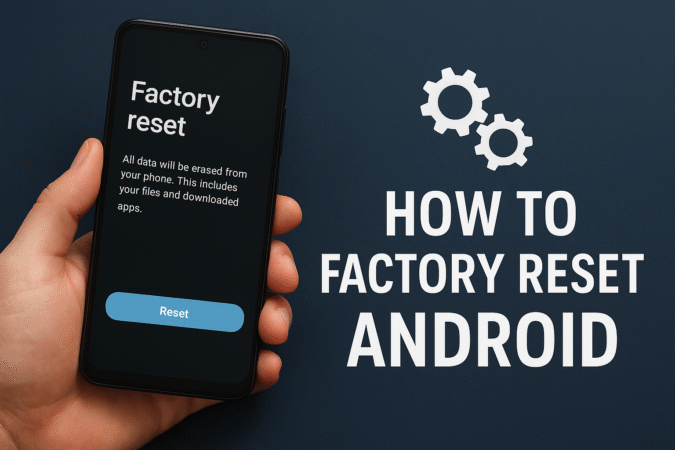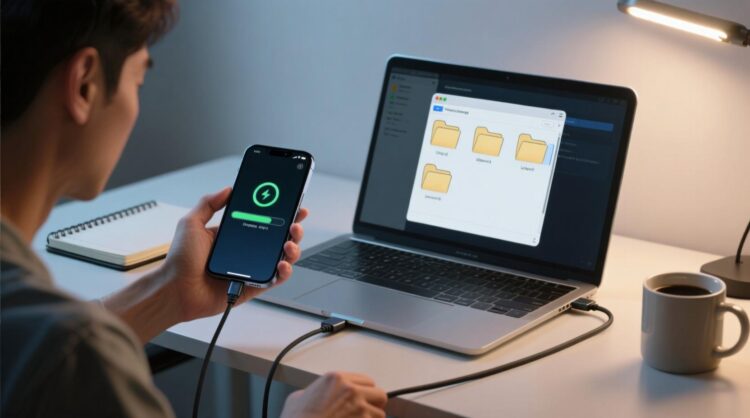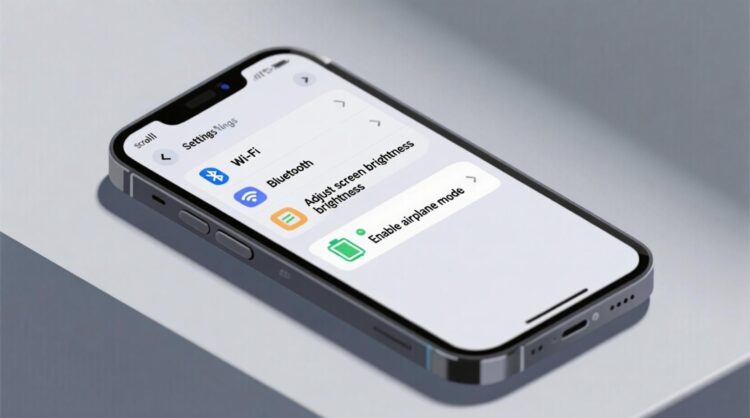
How To For You – In today’s digital age, Android phones are loaded with thousands of apps, all designed to make our lives easier, more organized, and more entertaining. However, not all apps are created equal, and as time passes, it’s easy to accumulate apps that are either no longer useful or have become redundant.
When left unchecked, these apps can not only clutter your phone’s home screen but also take up valuable storage space, potentially slowing down your device. Regularly removing unnecessary apps is key to maintaining optimal phone performance.
This article outlines three efficient methods to uninstall apps from your Android phone. Whether you’re looking to streamline your home screen or free up storage, these tips will guide you through the process in a hassle-free manner.
Method 1: Uninstalling Apps Directly from the Home Screen
One of the quickest and most intuitive ways to uninstall an app is by accessing it directly from your home screen. Here’s how to do it:
- Locate the App: Find the app on your home screen or within your app drawer.
- Press and Hold the Icon: Tap and hold the app icon until a few options appear.
- Drag and Drop to Uninstall: On some devices, an option to uninstall the app will appear at the top of the screen (such as a trash bin icon). Simply drag the app icon over to the “Uninstall” area. Confirm the action when prompted.
This method is quick and perfect for removing apps one by one. While the process may vary slightly depending on your Android version or device model, the general steps remain the same across most devices.
Method 2: Using the Google Play Store to Manage Apps
The Google Play Store offers another method for uninstalling apps, especially if you want to manage multiple apps at once. Here’s how you can do it:
- Open the Google Play Store: Launch the Play Store on your device.
- Access Your Profile: Tap on your profile icon in the top-right corner of the screen.
- Navigate to “Manage Apps & Devices”: From the menu, select Manage apps & devices.
- Select Apps to Uninstall: Under the Manage tab, you’ll see a list of apps installed on your device. Check the box next to each app you wish to uninstall.
- Click the Trash Can Icon: After selecting the apps, tap the trash can icon at the top of the screen to initiate the uninstallation process.
This method is ideal if you want to declutter your device and uninstall multiple apps in one go, which can save time and effort.
Method 3: Uninstalling Apps Through the Play Store Search Function
If you want a more precise method to remove a specific app, the Play Store allows you to search for and uninstall apps individually. Here’s how:
- Search for the App: Open the Google Play Store and search for the app you want to remove.
- Access App Details: Tap on the app from the search results to open its detailed page.
- Uninstall the App: Below the app’s title, you’ll see the option to either “Open” or “Uninstall.” Tap Uninstall, and confirm the action when prompted.
This method can be especially useful if you don’t want to sift through a long list of apps and prefer to directly manage your apps from within the Play Store.
Benefits of Regularly Uninstalling Unused Apps
Uninstalling apps isn’t just about freeing up space—it’s about optimizing your device’s performance. Here are some additional benefits:
- Improved Performance: Unused apps can drain system resources, such as CPU and memory, affecting your phone’s responsiveness. Regularly removing apps helps keep your phone running smoothly.
- Increased Storage Space: Many apps take up significant amounts of storage, especially games and media-heavy applications. By removing unneeded apps, you can free up space for new content or more important files.
- Reduced Clutter: A cluttered phone can lead to confusion when searching for essential apps. A cleaner, more organized app drawer makes it easier to locate the apps you actually use.
Conclusion
Managing apps on your Android phone is essential for maintaining a smooth and efficient user experience. By regularly uninstalling apps you no longer use, you can free up valuable space, improve your device’s performance, and keep everything well-organized.
Whether you prefer the simplicity of dragging apps off the home screen, the bulk efficiency of the Play Store’s management options, or the precision of searching and removing apps individually, these methods make it easier than ever to keep your Android phone in top shape.
Make a habit of reviewing and cleaning up your apps regularly, and you’ll soon notice an improvement in both your phone’s speed and your own user experience.