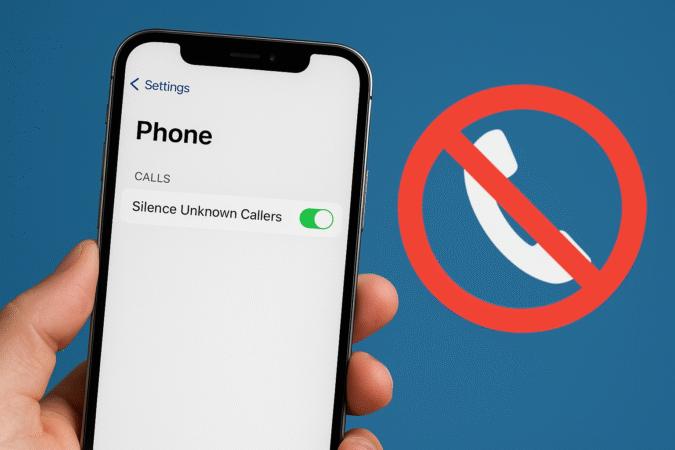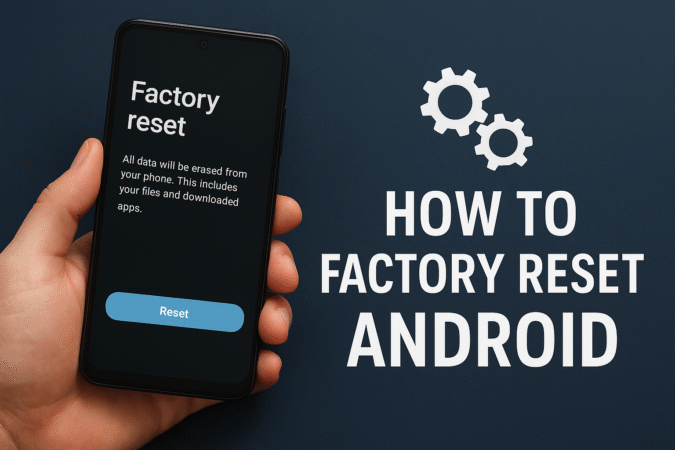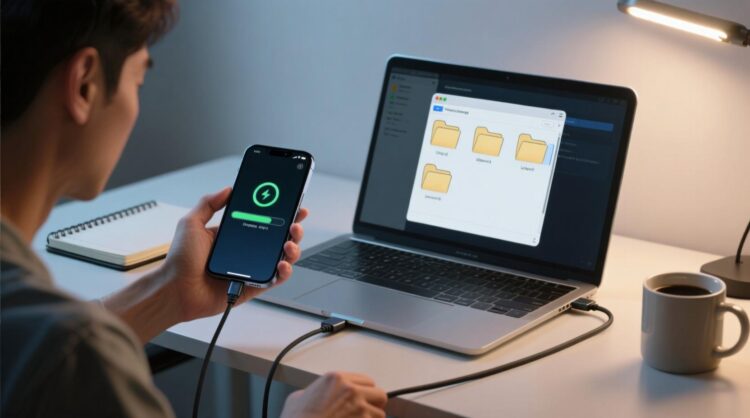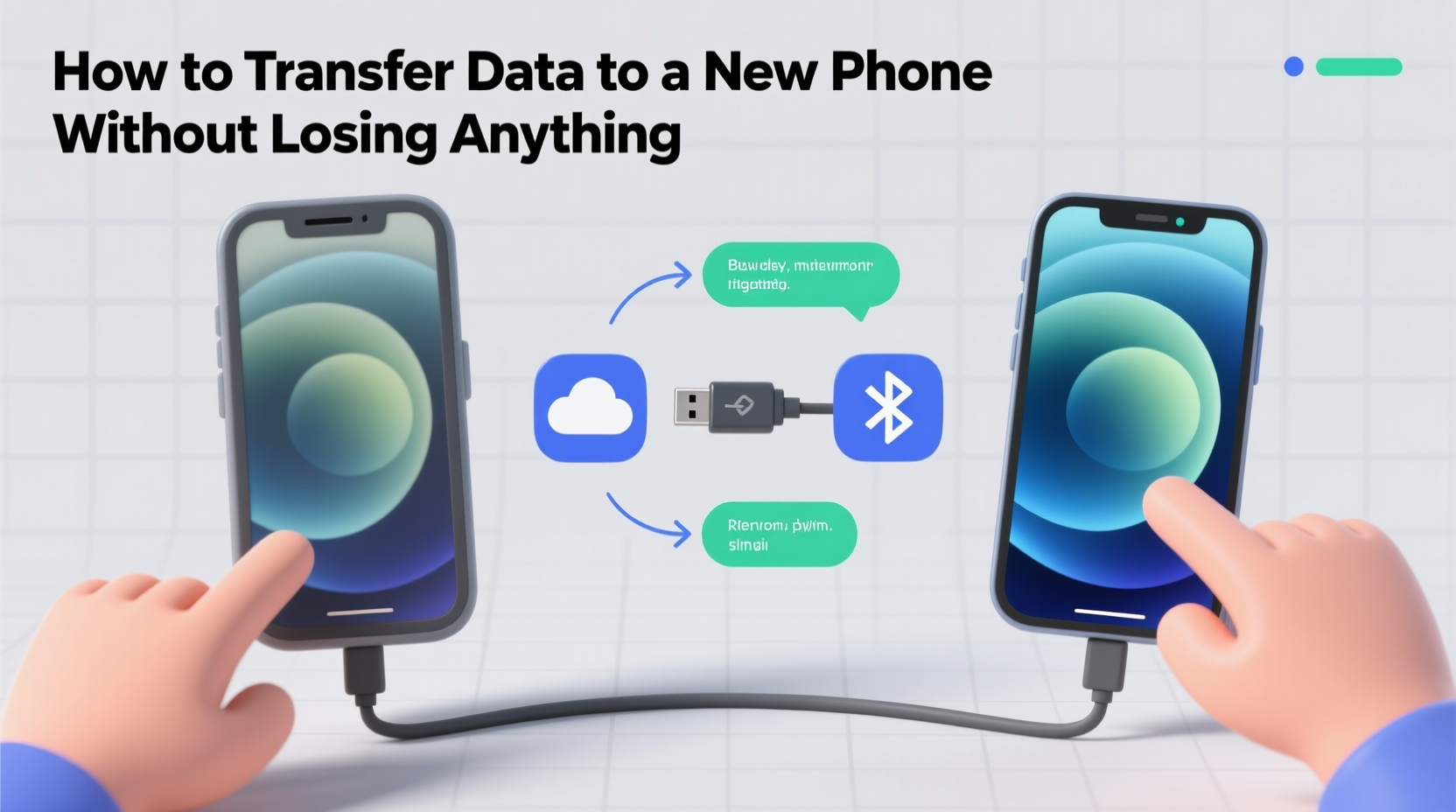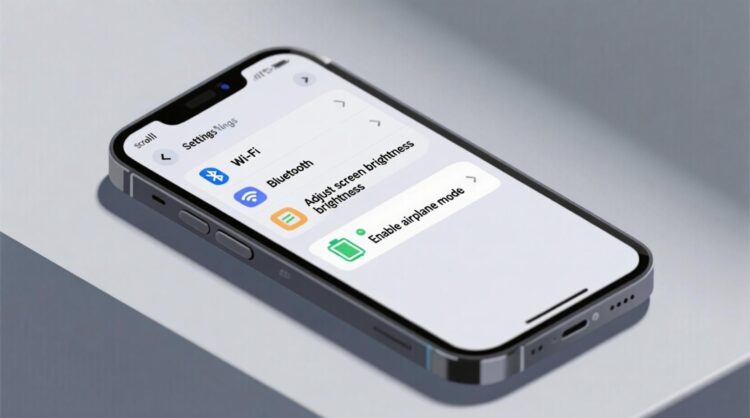
HowToForYou.com – As smartphones become central to our daily lives, storage management has emerged as one of the most common concerns for users. From high resolution photos and 4K videos to apps that seem to grow larger with every update, it doesn’t take long for available storage to fill up. For Samsung device owners, keeping track of available space is essential not only to ensure smooth performance but also to avoid unexpected interruptions when you need your phone the most.
Fortunately, Samsung’s built-in tools make it easy to check how much storage is left on your device. Whether you’re using the latest Galaxy flagship or an older model, the process is straightforward and doesn’t require downloading additional apps.
Step-by-Step: How to Check Storage on Samsung Phones and Tablets
-
Access the Apps Menu
From the home screen, open the Apps panel. Depending on your device, you may either tap “Apps” or swipe up to display the full apps list. -
Go to Settings
Scroll through the menu and select the Settings icon. -
Find Device Care (or Device Maintenance)
On most Samsung models, you’ll see Device Care or Device Maintenance listed in the menu. If you don’t find this option, proceed directly to the next step. -
Tap on Storage
Within the Device Care section, tap Storage. On some devices, you may need to scroll down to locate it. -
View Available Space
Your device will now display the remaining storage on both internal memory and, if applicable, the SD card. Note that it may take a few seconds for your phone to calculate the available space—the indicator will appear grey until the process is complete.
Why Monitoring Storage Matters
Running low on storage doesn’t just limit how many apps, videos, or photos you can save. It can also slow down your phone’s performance, cause apps to crash, and reduce system responsiveness. By regularly checking your storage, you’ll know when it’s time to free up space—whether by deleting unused apps, transferring photos to the cloud, or moving files to an external SD card.
Troubleshooting and Extra Support
If you notice unusual behavior such as storage misreporting, apps not opening, or unexplained slowdowns, Samsung offers built-in support through the Samsung Members app. Users can submit an error report, which provides anonymized diagnostic data to help Samsung’s team investigate the issue. This feature is particularly useful if your device’s storage statistics don’t match its actual performance.
Final Thoughts
Storage management may not be the most exciting aspect of smartphone ownership, but it plays a critical role in keeping your device efficient and reliable. By taking just a minute to check your available space, you can prevent problems before they arise—and enjoy the full capabilities of your Samsung device without interruptions.