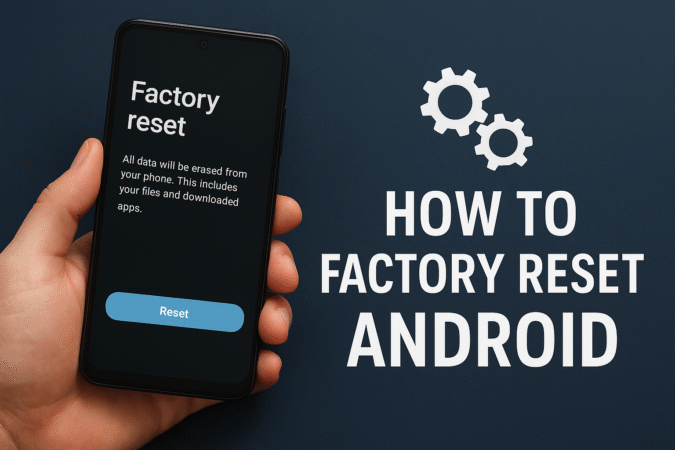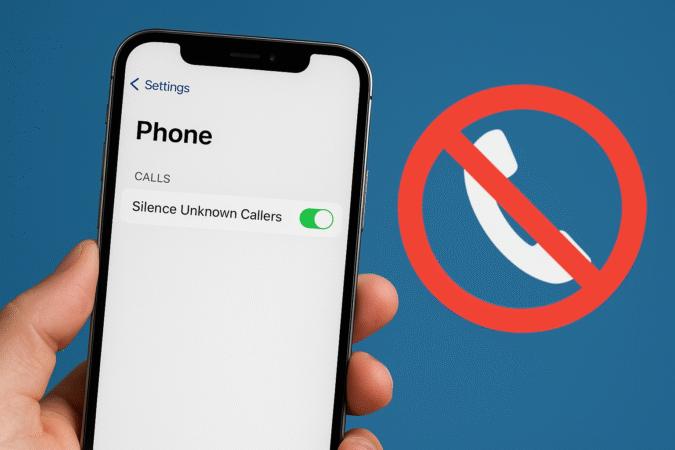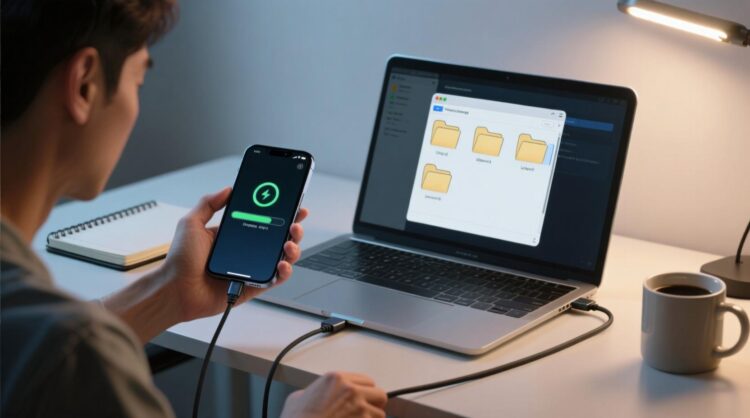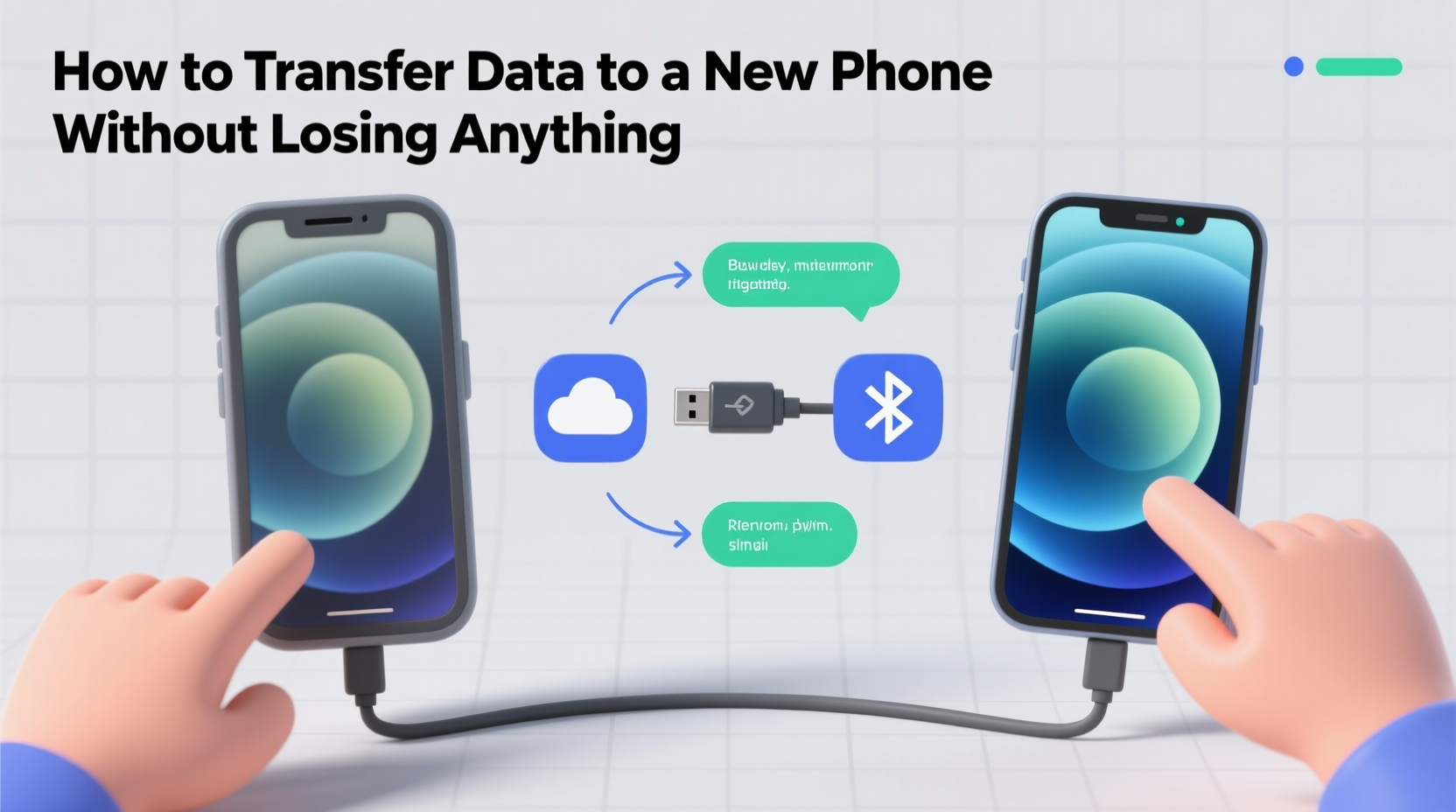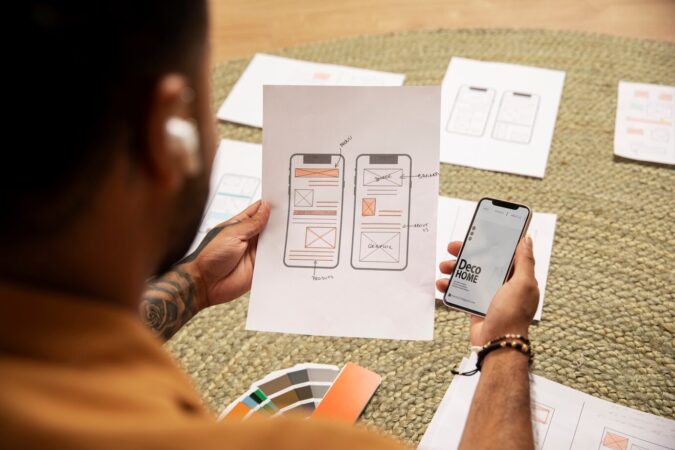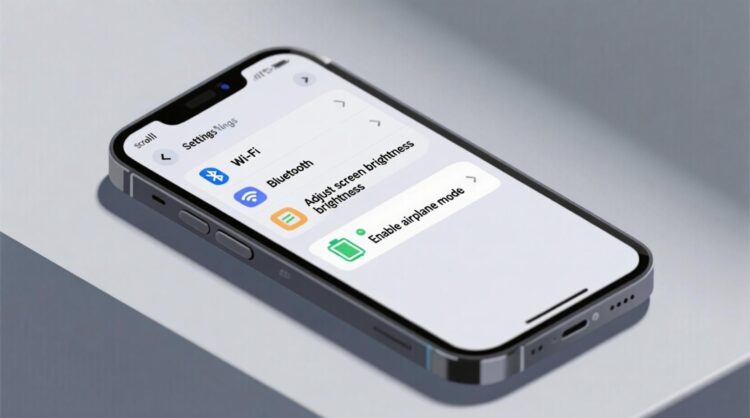
HowToForYou.com – Knowing how to securely perform a factory reset on your Android device has become more important than ever. Whether you’re preparing to sell your phone, trading it in, passing it to a family member, or troubleshooting persistent performance issues, this process ensures that your personal data remains private.
Why a Factory Reset Matters
A factory reset restores your Android phone to its original system state, erasing most personal information in the process. This includes contacts, messages, photos, videos, account credentials, and saved passwords. In short, it’s the digital equivalent of wiping a chalkboard clean.
However, because this step is irreversible, experts recommend it only when absolutely necessary—either as part of a device handover or when other troubleshooting measures have failed.
Essential Preparations Before Resetting
Before initiating a factory reset, taking the right precautions can save you from accidental data loss and future headaches.
-
Create a Full Backup – Use Google Drive or your carrier’s cloud service to store contacts, photos, and app data.
-
Charge and Connect to Wi-Fi – The reset process can take time; ensure your device is plugged in and on a stable internet connection.
-
Verify Your Google Account Credentials – You’ll need these to restore your information post-reset.
-
Unpair Connected Devices – Disconnect Bluetooth accessories like smartwatches and wireless headphones.
-
Sign Out of Accounts – This includes social media, email, and payment apps. Disable “Find My Device” to avoid activation lock issues.
-
Remove Your SIM Card – Protect your carrier information and prevent accidental reuse.
Completing these steps ensures your phone is fully prepared for a secure reset without leaving behind traces of your data.
How to Perform a Factory Reset on Android
Most Android devices allow you to reset through the Settings menu. The exact steps vary by manufacturer:
-
For Samsung Galaxy Models
-
Go to Settings > General management > Reset.
-
Select Factory data reset and tap Reset to confirm.
-
-
For Other Android Devices
-
Open Settings and search for “Reset.”
-
Tap Erase all data (factory reset), confirm your choice, and enter your PIN or password.
-
The process typically takes under an hour, after which your device will restart, ready for a fresh setup.
Resetting a Locked Device
If you’ve forgotten your passcode or your device is frozen, you can still perform a factory reset via recovery mode.
-
Samsung Galaxy (S8 and newer): Use the Bixby + Power + Volume Up button combination to access the recovery menu.
-
Google Pixel: Hold Volume Down + Power, then navigate to Recovery Mode and select Wipe data/factory reset.
Once complete, your device will reboot and display the initial setup screen.
Final Thoughts
A factory reset is more than a troubleshooting tool—it’s a vital privacy safeguard. By following the proper steps and preparing in advance, you can ensure a smooth reset process while keeping your personal data out of the wrong hands.
If issues persist after a reset, professional support may be the best solution, ensuring your device returns to peak performance without compromising your information.