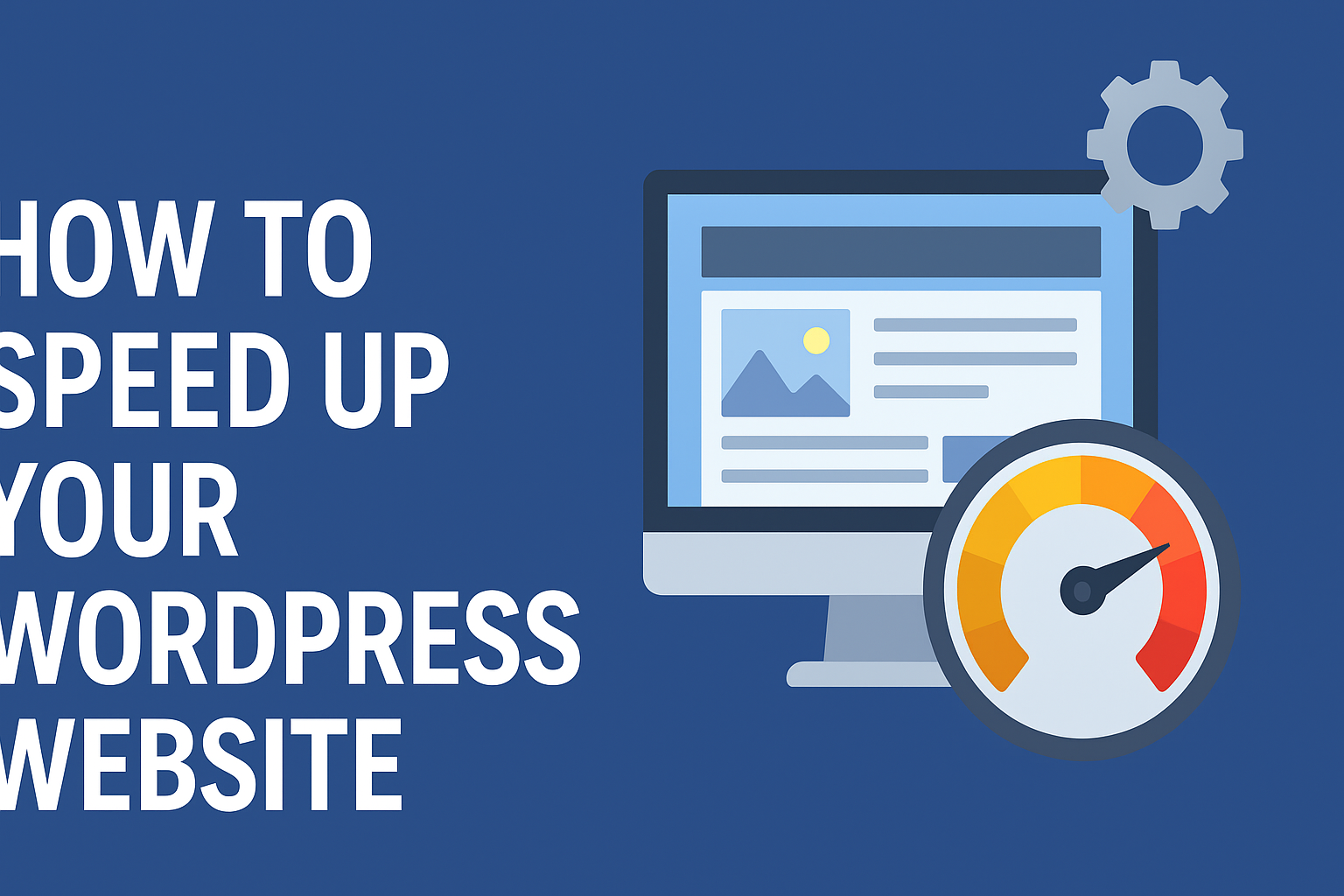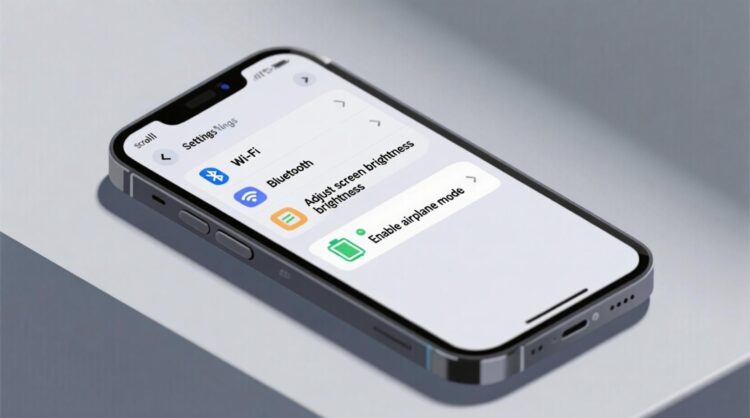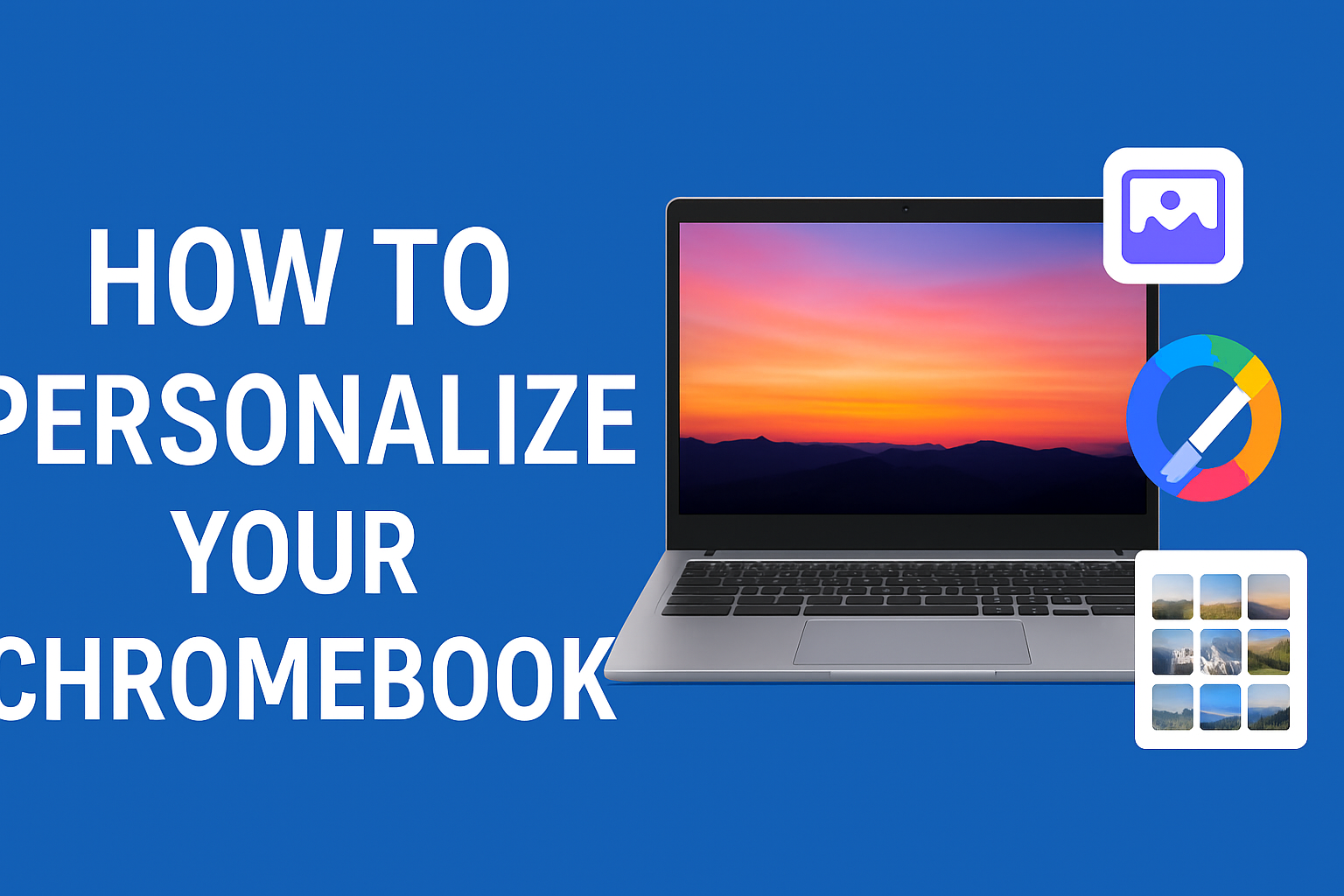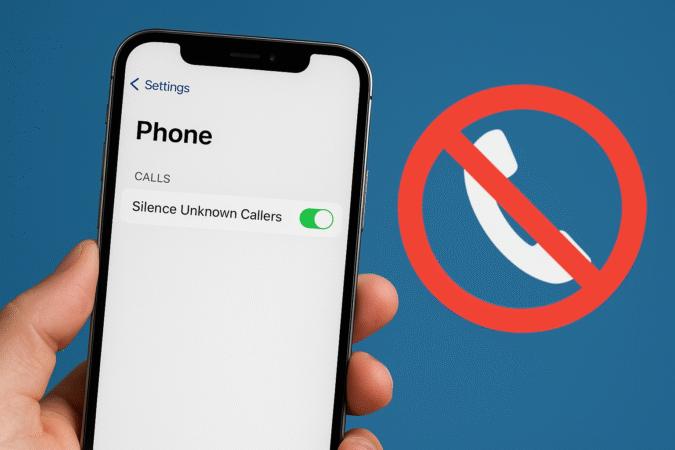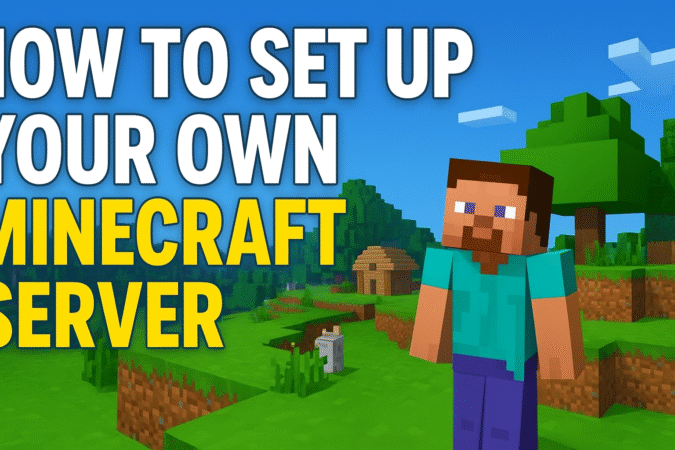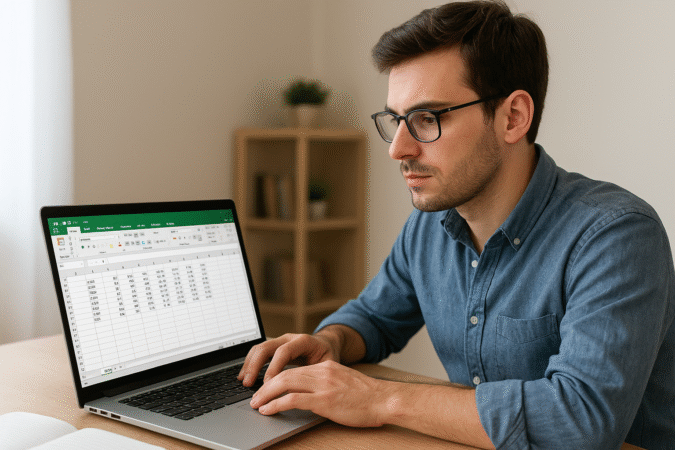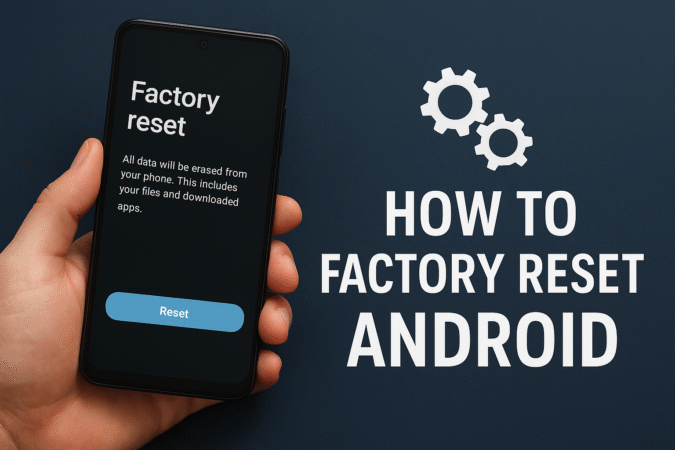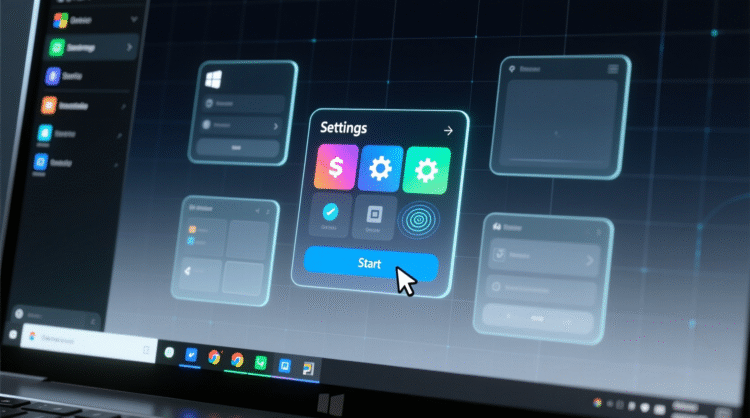
HowToForYou.com – Hybrid work environment, smartphones are no longer just communication tools they’re portable productivity hubs. From accessing your email and managing documents to handling multimedia, Android devices can rival traditional computers in capability. Yet, for many professionals, the convenience of working on a full-size monitor and keyboard still outweighs the portability of a phone.
For those who spend the bulk of their day on a Windows PC or laptop, linking an Android device can transform how you work, allowing you to consolidate notifications, manage files, and even run mobile apps without picking up your phone.
Why Linking Devices Matters
Syncing your Android phone with your Windows PC is more than a technical convenience it’s a workflow upgrade. It eliminates the need to constantly juggle between screens, streamlines data transfers, and centralizes communication tools, ultimately reducing distraction and improving efficiency.
Imagine replying to text messages with your full-size keyboard, receiving important notifications on your PC in real time, or dragging photos directly from your phone to your desktop without using cables or cloud uploads. With Microsoft’s Phone Link feature and the companion Link to Windows app, this is entirely possible.
What You’ll Need Before You Start
To connect your Android phone and Windows device, make sure you have the following:
-
An Android device running Android 8.0 or later
-
A PC or laptop with Windows 11 or Windows 10 (May 2019 update or newer)
-
A shared Wi-Fi network for both devices
-
Phone Link installed on your Windows machine
-
Link to Windows app installed on your Android phone
Most modern devices come pre-installed with these apps, meaning setup is often possible in under two minutes.
Step-by-Step Guide to Connecting Android with Windows
-
Launch Phone Link on Your PC
-
Click the search icon in your taskbar and type “Phone Link.”
-
Select the app from the results.
-
-
Select Your Phone Type
-
When prompted, choose Android as the device type.
-
-
Scan the QR Code
-
A QR code will appear on your PC.
-
Open your phone’s camera (or a QR code scanner) and scan it to initiate the link.
-
-
Enter the Security Code
-
Your PC will display a unique code valid for three minutes.
-
Enter it on your Android phone to confirm the connection.
-
-
Grant Permissions
-
Follow the on-screen prompts to allow necessary permissions for syncing messages, notifications, calls, and files.
-
Key Features After Pairing Your Devices
Once connected, you’ll gain access to a powerful set of features:
-
Desktop Notifications: View and respond to text messages, app alerts, and reminders without switching devices.
-
Call Integration: Make and receive phone calls directly from your PC.
-
Photo Management: Instantly transfer and organize images from your phone to your computer.
-
Mobile App Access: Open and use Android apps on your PC screen, with functionality depending on the app.
-
Find My Phone: Trigger an audible alert from your PC if your phone is misplaced.
-
Music Control: Manage playback from your PC while your phone streams audio.
A Boost for Productivity and Focus
By integrating your Android device with your Windows environment, you remove the friction between mobile and desktop workflows. This isn’t just a convenience it’s a focus-enhancing strategy. Instead of constantly reaching for your phone and breaking your workflow, all essential interactions are streamlined onto a single, familiar interface.
In a world where multitasking is both a necessity and a challenge, Microsoft’s Phone Link offers a practical way to stay connected without losing momentum. Whether you’re a remote worker, a student, or simply someone who values efficiency, this simple setup can reshape your daily digital routine.