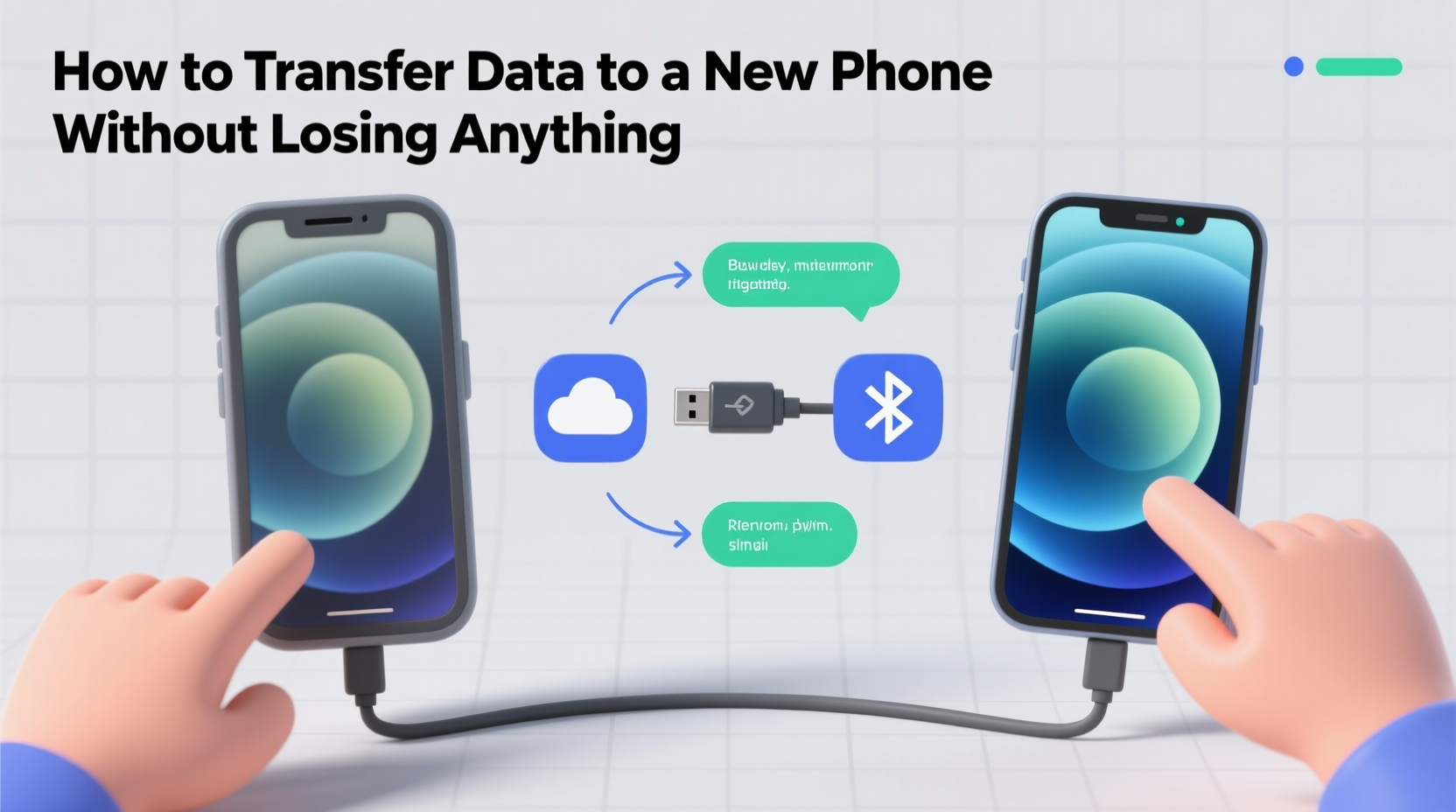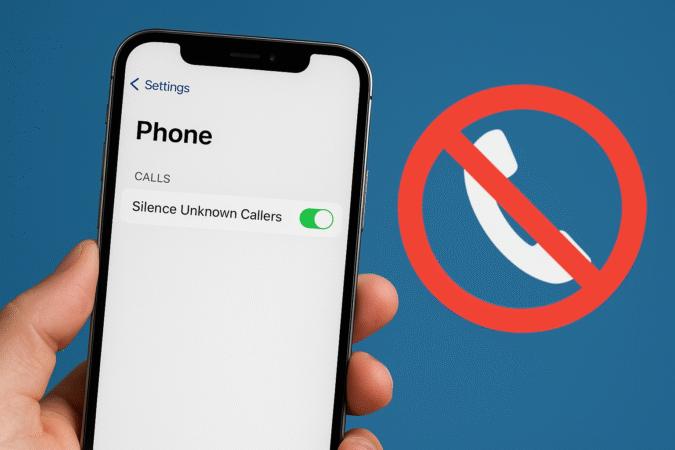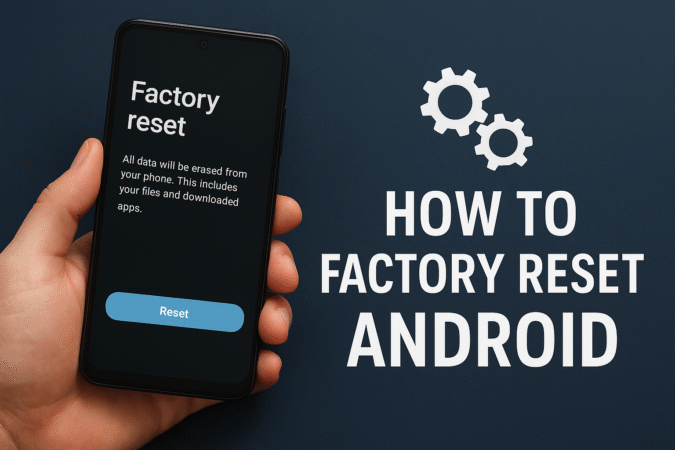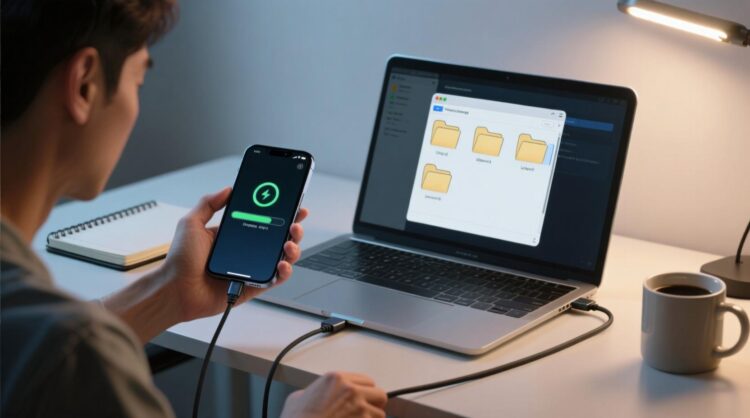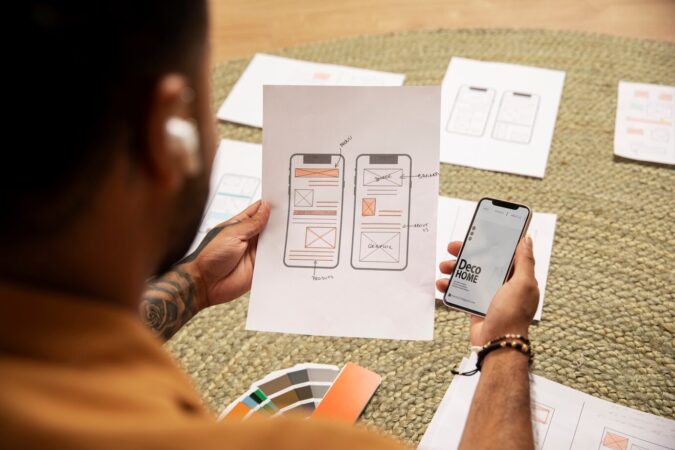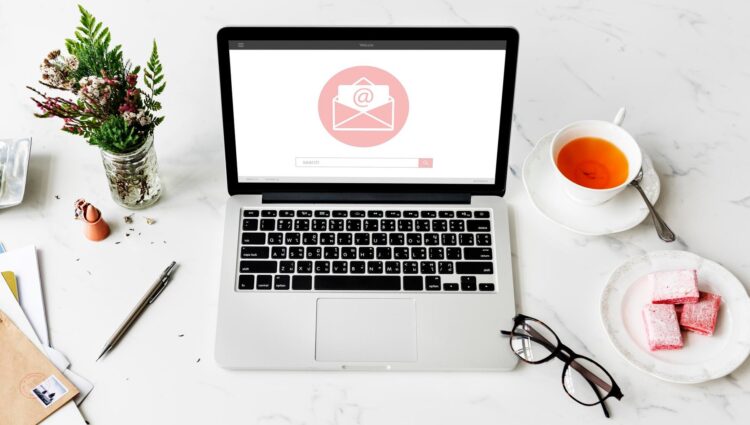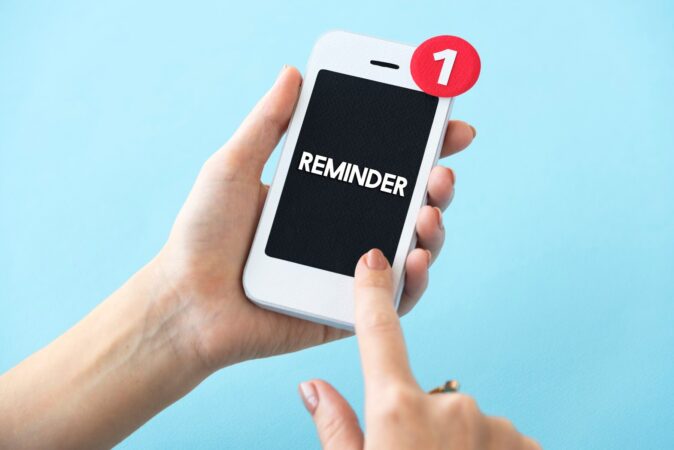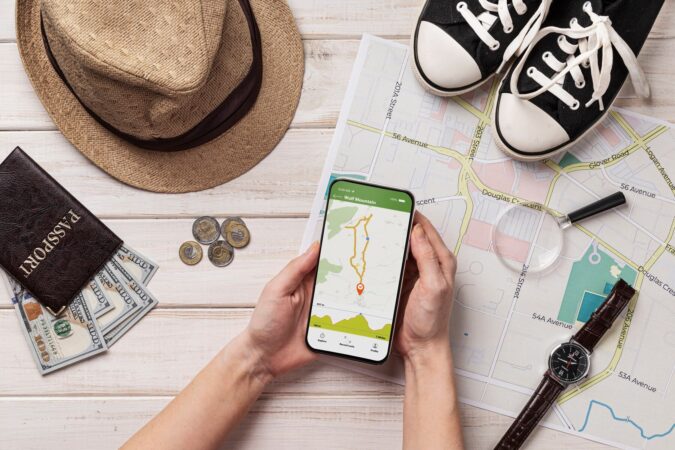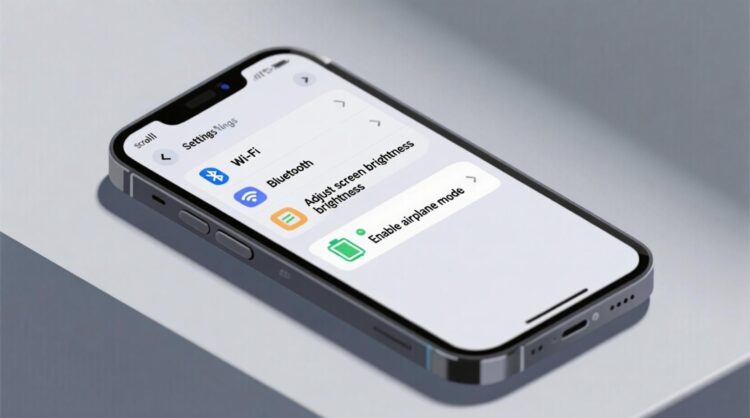
HowToForYou.com – Upgrading to a new smartphone is always exciting, but transferring your precious data from photos and contacts to apps and messages—can feel daunting. Fortunately, both Apple and Google have made it easier than ever to migrate your information between devices, regardless of whether you’re switching within the same ecosystem or jumping from iOS to Android (or vice versa).
In this guide, we’ll walk you through the official, most efficient ways to transfer your data safely, securely, and without leaving anything important behind. Whether you’re setting up an iPhone 15 from an older iPhone or switching from a Samsung Galaxy to an iPhone, here’s everything you need to know.
iPhone to iPhone: Use Apple’s Quick Start Feature
Apple’s Quick Start tool is the go-to method for transferring data between iPhones. It offers a smooth, wireless setup and works with devices running iOS 11 or later.
Steps:
-
Power on your new iPhone and bring it close to your current one.
-
Make sure Bluetooth and Wi-Fi are enabled on the old device.
-
A setup screen will appear on your old iPhone—tap Continue.
-
Authenticate via Face ID or Touch ID.
-
Choose between:
-
Download from iCloud – apps and data install in the background.
-
Transfer from iPhone – faster and more complete (recommended).
-
-
Keep both phones nearby and plugged in until the process finishes.
This method mirrors your old phone completely, preserving app layouts, settings, and preferences.
Android to Android: Powered by Your Google Account
Switching from one Android phone to another is straightforward, thanks to Google’s built-in backup and sync features.
Steps:
-
Turn on your new Android device and follow the prompts.
-
Activate your SIM card.
-
Sign in with your Google Account.
-
At the “Choose what to copy” screen, select the data you want (apps, contacts, messages, call history, etc.).
-
Tap Next and allow the transfer to begin.
Make sure both phones are fully charged and connected to Wi-Fi for a smoother experience.
iPhone to Android: Switching with Google’s Tools
Transferring from iPhone to Android might sound complicated, but Google’s Switch to Android app simplifies the process significantly.
Steps:
-
Disable iMessage and FaceTime on your iPhone to avoid lost texts.
-
Connect your iPhone to your new Android using a USB-C to Lightning cable or initiate a wireless transfer using the Switch to Android app.
-
On your new Android phone, tap Start, connect to Wi-Fi, and sign in to your Google Account.
-
Follow the on-screen instructions to copy over:
-
Photos and videos
-
Messages
-
Contacts
-
Apps (when available for Android)
-
-
Begin the transfer and keep both phones connected until it’s done.
Pro Tip: Before selling or recycling your iPhone, remember to sign out of iCloud and erase all data securely.
Android to iPhone: Apple’s Move to iOS App
Apple offers the Move to iOS app on the Google Play Store, designed specifically for users transitioning from Android to iPhone.
Steps:
-
On your Android, download and install the Move to iOS app.
-
Plug both devices into power and enable Wi-Fi.
-
On your iPhone, during initial setup, choose Set Up Manually > Move Data from Android.
-
Open the Move to iOS app on your Android, tap Continue, and enter the code shown on your iPhone.
-
A private Wi-Fi network will connect the devices, and you’ll be prompted to select what to transfer.
-
Wait for the data to move, then complete your iPhone setup.
Remember, some apps won’t transfer automatically, and you may need to reinstall them manually from the App Store.
Expert Advice: Don’t Forget These Essentials
-
Backup your old phone to the cloud or local storage before starting.
-
Update both devices to the latest software version.
-
Keep both phones plugged in during the process to avoid interruptions.
-
Remove security locks or passwords temporarily if prompted.
-
Double-check your data once the transfer is complete.
Final Thoughts: Data Transfer Doesn’t Have to Be Stressful
Thanks to built-in transfer tools from Apple and Google, setting up a new phone is now a user-friendly process. Whether you’re staying in the same ecosystem or making the leap across platforms, your memories, messages, and contacts can come along for the ride.