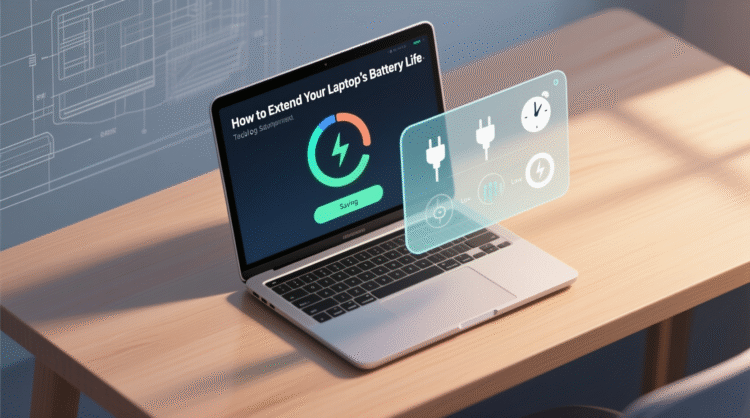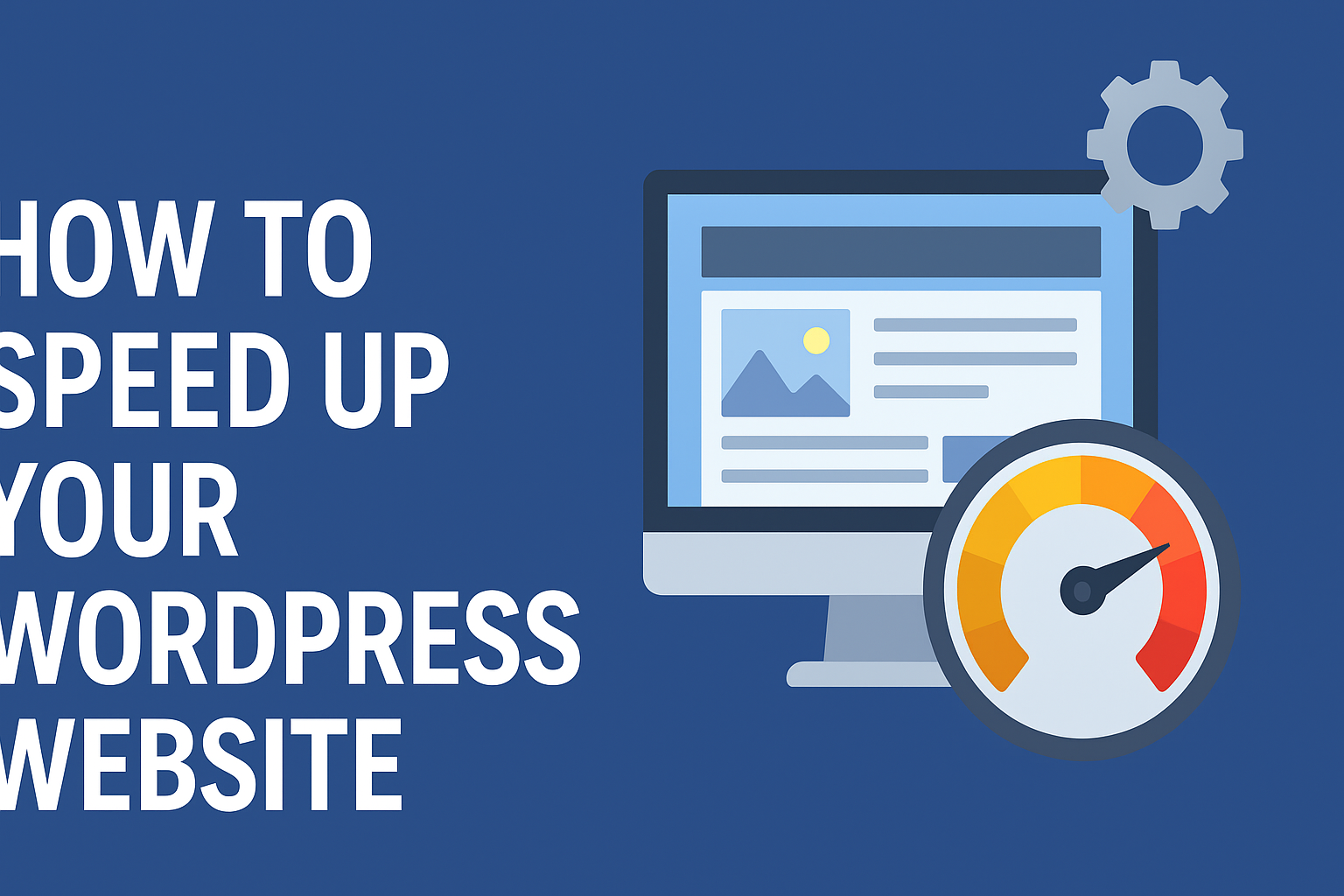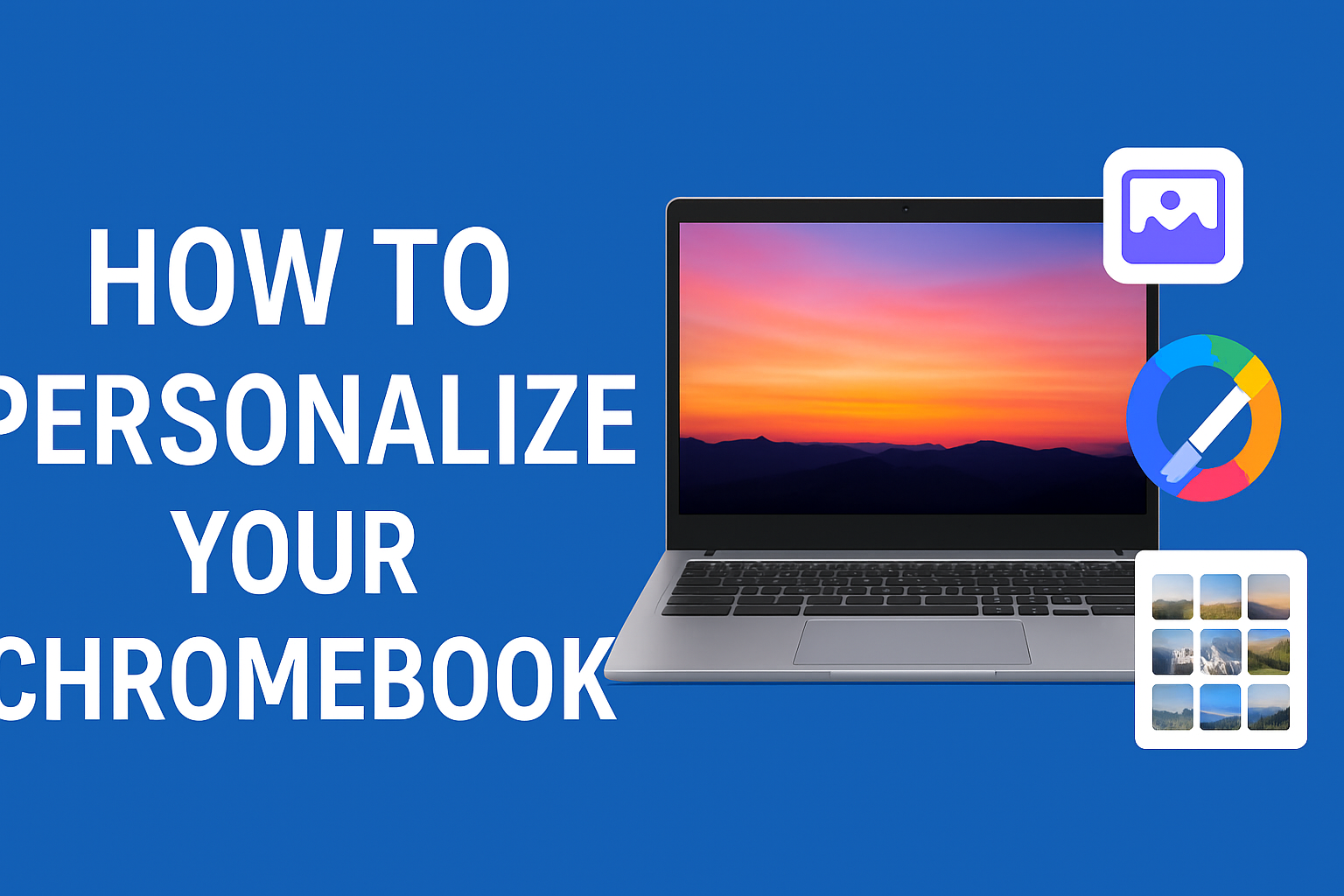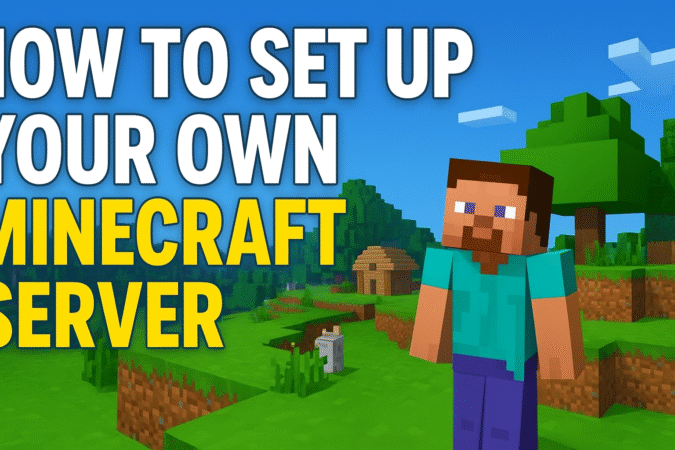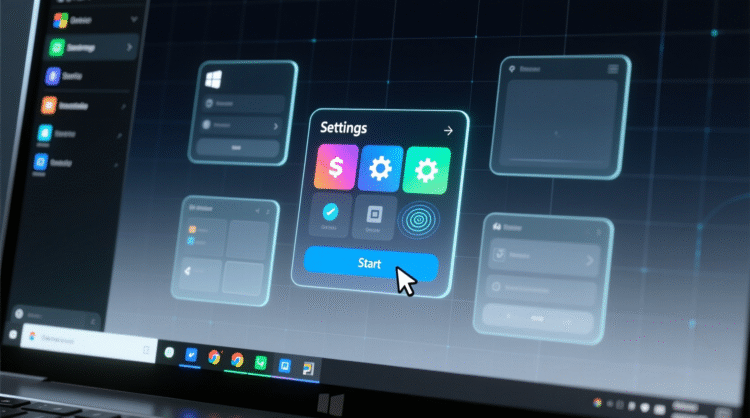
HowtoForYou.com – In an era when mobility and productivity often go hand in hand, maximizing your laptop’s battery life isn’t just a convenience it’s a necessity. Whether you’re preparing for a long meeting without access to power or simply trying to make your device last through a full workday, improving your battery performance can save you frustration and lost productivity. Here’s how to ensure your laptop’s battery runs efficiently, whether it’s a brand-new model or a few years old.
Fine-Tune Power and Performance Settings
One of the first and most effective steps to prolong battery life is adjusting your laptop’s internal power settings. Windows offers built-in features that allow users to balance performance with battery efficiency. By searching “battery” in the Windows search bar, you can access options like “battery saver” mode and screen timeout settings. These tweaks help reduce energy usage during periods of inactivity.
Lowering your screen brightness can also lead to significant power savings. Most laptops have shortcut keys to adjust brightness quickly, and Windows 11 adds a simple brightness slider accessible from the taskbar.
Manage High-Consumption Applications
Just like leaving lights on in an empty room, keeping unused applications running in the background wastes energy. Many users aren’t aware that some apps—especially web browsers like Google Chrome or Microsoft Edge can drain battery rapidly even when minimized.
To pinpoint the biggest offenders, type “battery usage” in the Windows search bar. You’ll find a breakdown of which apps consume the most power. Consider closing or replacing energy-hungry apps with lightweight alternatives. Additionally, many modern browsers offer power-saving modes that suspend inactive tabs or limit visual effects, contributing to longer battery life without compromising usability.
Adjust Graphics Settings for Optimal Efficiency
If your laptop is equipped with a dedicated GPU, it’s likely consuming more power than necessary for routine tasks like web browsing or document editing. In Windows 11, you can reassign specific apps to run on integrated graphics instead of the power-hungry GPU.
Open “Graphics Settings” in the Windows search bar, select an application, click “Options,” and choose “Power Saving.” This adjustment can significantly reduce battery load during day-to-day tasks. Just note that graphically intensive apps like games or design software may run slower under these settings.
Keep Your Laptop Well-Ventilated
While portability is key to a laptop’s appeal, improper placement and storage can hinder battery performance. Placing your device on a soft surface or tucking it into a bag while it’s running can block airflow and force cooling fans to work overtime draining the battery faster.
To avoid overheating, always use your laptop on a flat, firm surface. Power it down or enable sleep mode before storing it in a bag. Regularly cleaning the ventilation ports with compressed air can also prevent dust buildup and maintain airflow efficiency.
Monitor Battery Health and Longevity
Over time, all lithium-ion batteries degrade, which means your laptop’s ability to hold a charge will naturally decline. However, Windows makes it easy to monitor your battery’s long-term health through a built-in report tool.
To generate a battery health report:
-
Search for “PowerShell” in the Start menu.
-
Enter the command
powercfg /batteryreport. -
Open the generated HTML file to review current battery capacity versus its original design capacity.
A noticeable drop in capacity may indicate it’s time to replace your battery—especially if you’re experiencing rapid drain or frequent overheating.
Know When It’s Time for a Replacement
If performance continues to decline despite your best efforts, replacing the battery might be the next step. Some laptops allow for DIY battery swaps, while others especially ultra-thin or premium models—may require professional servicing. In either case, acting promptly can prevent sudden power loss and further hardware issues.
Consider Hardware Built for Efficiency
If you’re in the market for a new device, choosing a machine built with energy efficiency in mind can make a substantial difference. Business-class laptops based on Intel® vPro® platforms offer integrated features for remote management, enhanced security, and superior power optimization.
Additionally, Intel’s latest AI-powered laptops combine CPUs, GPUs, and NPUs (neural processing units) to handle advanced AI workloads with improved power distribution. This tri-processor architecture enables better multitasking, cooler operation, and significantly extended battery life—making them ideal for today’s hybrid work environments.
Final Thoughts
Battery performance is no longer just about convenience it’s about maintaining productivity and extending the useful life of your device. From tweaking software settings to embracing next-gen hardware, there are plenty of strategies to ensure your laptop keeps up with your work pace. By proactively managing your laptop’s battery health and efficiency, you’re not only saving power but also optimizing performance for the long run.