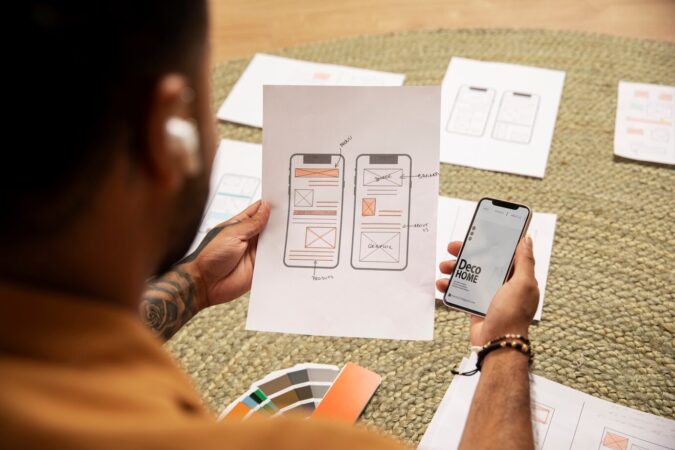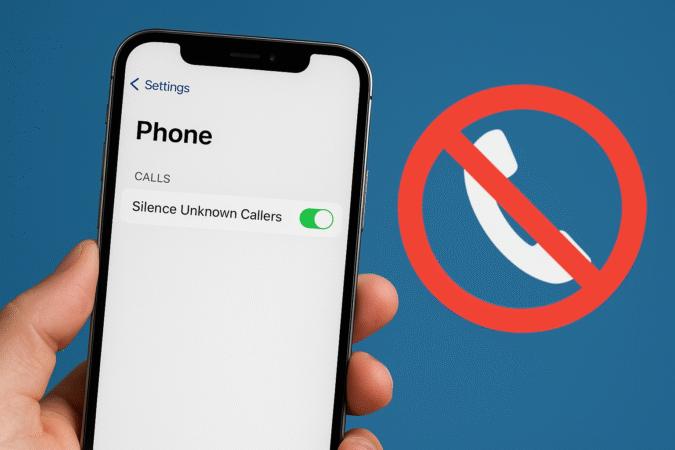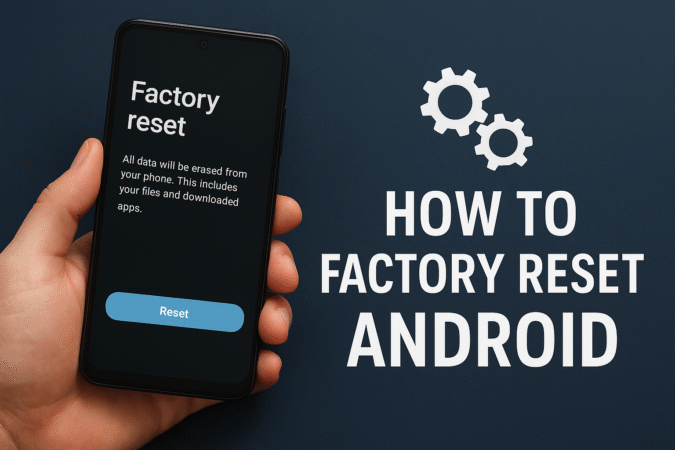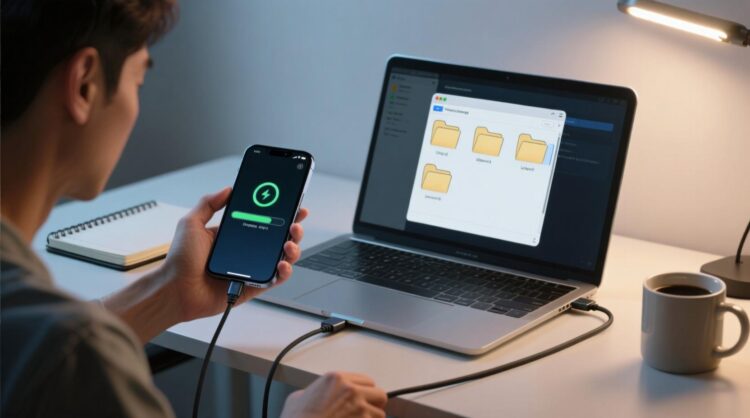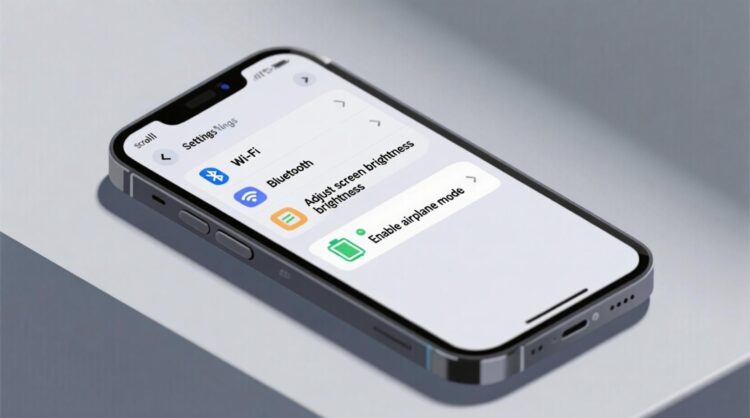
HowToForYou.com – Apple has officially rolled out iOS 18, its latest operating system update, bringing an array of enhancements, including revamped core apps and exclusive Apple Intelligence features for high-end models. If you own an iOS 18-compatible device, upgrading to the newest software ensures you get the best performance, security, and latest features. Here’s how you can install iOS 18 on your iPhone and troubleshoot any potential installation issues.
Is Your iPhone Compatible with iOS 18?
Before you begin, confirm that your device supports iOS 18. Here’s the full list of compatible iPhones:
- iPhone SE (2nd & 3rd Gen)
- iPhone XS, XS Max, XR
- iPhone 11 Series
- iPhone 12 Series
- iPhone 13 Series
- iPhone 14 Series
- iPhone 15 Series
- iPhone 16 Series (including iPhone 16e)
If your device is listed, you’re ready to proceed with the installation.
Pre-Installation Checklist
To ensure a smooth update process, follow these preparatory steps:
- Backup Your Data: Use iCloud or a computer to create a backup in case anything goes wrong.
- Check Storage Space: Major updates require at least 10GB of free space. Navigate to Settings > General > iPhone Storage to verify and clear space if needed.
- Connect to Wi-Fi: A stable Wi-Fi connection is necessary for downloading the update.
- Charge Your Device: Ensure your iPhone has at least 50% battery or keep it plugged into a power source.
Step-by-Step Installation Guide
- Access Software Update
- Open Settings on your iPhone.
- Go to General > Software Update.
- If iOS 18 is available, you’ll see an Upgrade to iOS 18 option.
- Download and Install
- Tap Download and Install.
- Enter your passcode when prompted.
- Agree to Apple’s Terms and Conditions.
- Wait for Installation to Complete
- The update process may take 15 minutes or more, depending on your internet speed.
- Your iPhone will restart automatically once the update is installed.
If you prefer, you can select Install Tonight, allowing your iPhone to update while charging overnight.
Troubleshooting Common Issues
iOS 18 Won’t Download?
If the update isn’t downloading, try the following:
- Ensure You Have Enough Free Storage – Delete unnecessary files or offload unused apps.
- Restart Your iPhone – A simple reboot can resolve software glitches.
- Check Internet Connection – Ensure you’re connected to a stable Wi-Fi network.
Stuck on ‘Preparing Update’?
If your device lingers in the ‘preparing update’ stage for over an hour:
- Go to Settings > General > iPhone Storage.
- Locate the iOS 18 update file and delete it.
- Restart your iPhone and attempt the installation again.
Final Thoughts
Updating to iOS 18 unlocks new features, security enhancements, and better performance. By following this guide, you can ensure a smooth installation process. If you encounter persistent issues, consider reaching out to Apple Support for assistance.
Enjoy your updated iPhone with iOS 18’s latest innovations!