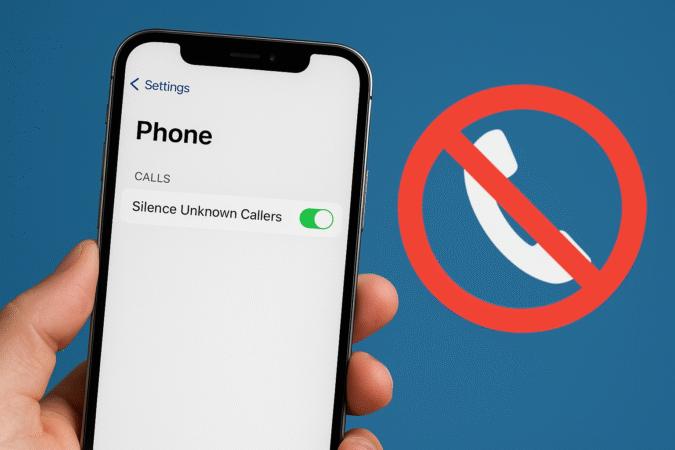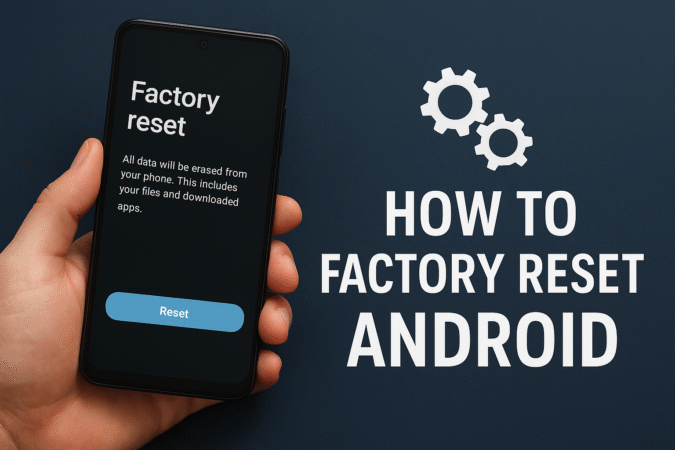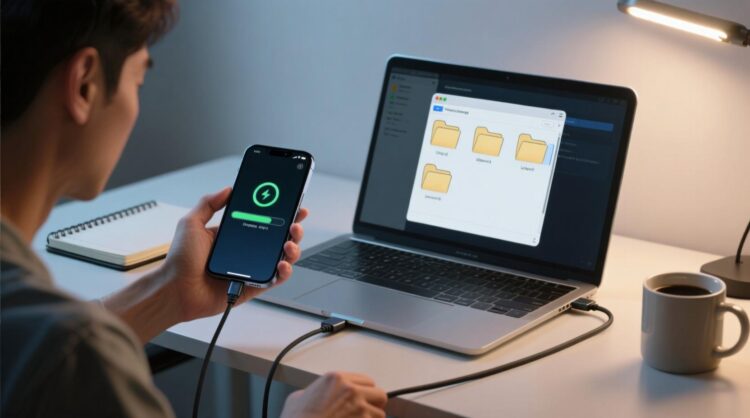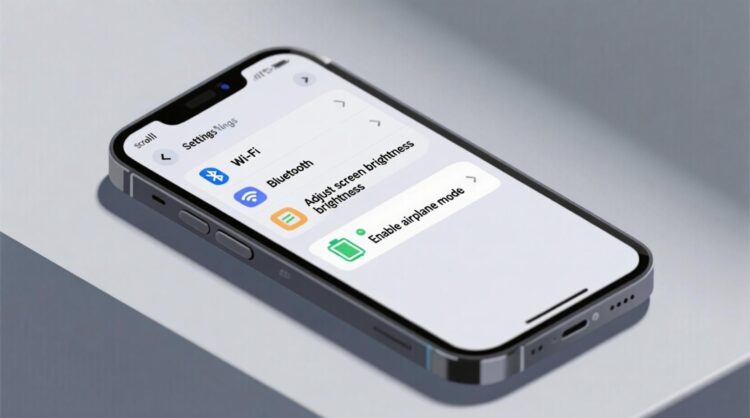
How To For You – Group texts can be useful for staying connected with friends, family, and coworkers. However, they can also become overwhelming, especially when messages keep pouring in, long after the conversation is relevant to you. Unlike other messaging platforms such as WhatsApp or Facebook Messenger, Android’s built-in messaging app does not provide a simple ‘Leave Group’ option for SMS and MMS group chats. But there are still ways to minimize interruptions or remove yourself from the conversation. Here’s how.
Understanding Android Group Texts
Before diving into how to leave a group text, it’s important to clarify what type of group chat you are dealing with. On Android devices, group texts typically fall into two categories:
- SMS/MMS Group Chats – Traditional group texts where all participants receive messages individually. There is no built-in way to exit these chats.
- RCS (Rich Communication Services) Group Chats – A newer messaging format that allows for more interactive conversations. Some RCS-enabled chats may offer a ‘Leave Group’ option.
Since most group texts on Android still operate on SMS/MMS, let’s explore how to manage them effectively.
Options for Leaving a Group Text on Android
Because Android lacks a straightforward ‘Leave Chat’ button for SMS/MMS group texts, users must rely on alternative methods to remove themselves or at least minimize the annoyance of unwanted messages.
Option 1: Mute Notifications
If you don’t want to completely delete the conversation but want to avoid being bombarded with messages, muting notifications is a good solution.
- Open the Messages app on your Android device.
- Locate the group chat you wish to mute.
- Tap and hold the conversation until a menu appears.
- Select Mute notifications (or ‘Turn off notifications’).
- The chat will remain in your list, but you won’t receive any notifications from it.
Option 2: Delete the Conversation
Deleting a group text will remove it from your message history, but note that this does not stop other participants from messaging you again.
- Open the Messages app.
- Find the group conversation you want to leave.
- Tap and hold the conversation.
- Select Delete.
- Confirm the deletion when prompted.
This method erases the thread from your phone, but if someone replies in the group, the conversation will reappear in your inbox.
Option 3: Block the Conversation (For Spam Messages)
If you are receiving unwanted messages from unknown senders or spam groups, blocking the conversation is the best approach.
- Open the group text in the Messages app.
- Tap the three-dot menu in the top-right corner.
- Select Group details.
- Choose Report spam or Block and report.
- Confirm your choice.
Blocking a group will prevent further messages from that number, though you might need to repeat the process if spam is coming from multiple numbers.
Troubleshooting and FAQs
Q: Why can’t I see a ‘Leave Group’ option?
A: Standard SMS/MMS group texts on Android do not support a ‘Leave Group’ function. Only RCS-based group chats may offer this option.
Q: What happens if I archive the chat instead of deleting it?
A: Archiving a chat hides it from your main messages list but does not delete it. If a new message is sent to the group, the chat will reappear.
Q: Can I stop receiving messages from a group without deleting it?
A: Yes, by muting notifications, you can keep the conversation but avoid getting constant message alerts.
Final Thoughts
While Android doesn’t offer an easy way to leave an SMS or MMS group text, there are effective alternatives such as muting, deleting, or blocking the chat. If you frequently use group messaging, consider switching to RCS-supported chats or third-party apps like WhatsApp, which allow greater control over group participation. Until then, these workarounds will help you manage your group text experience on Android more efficiently.