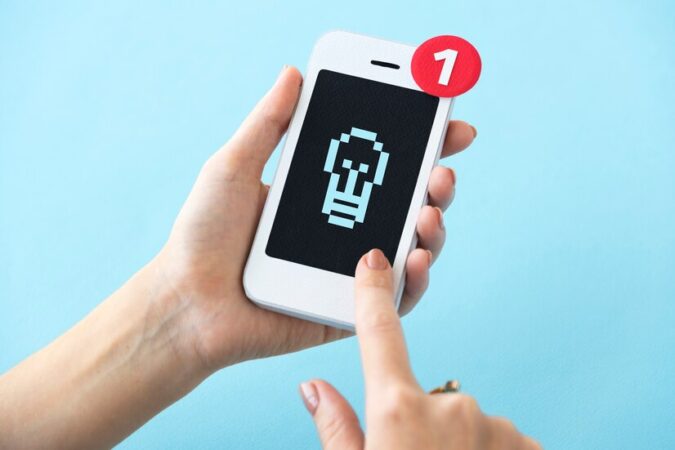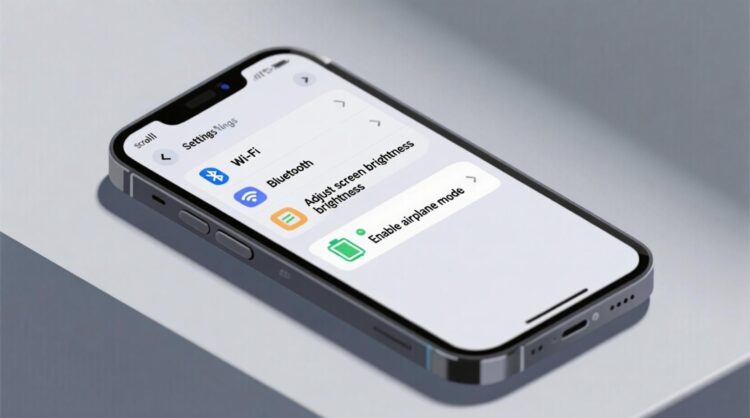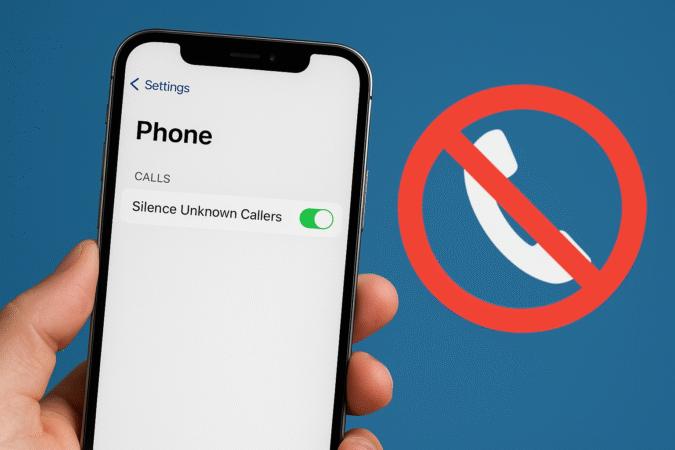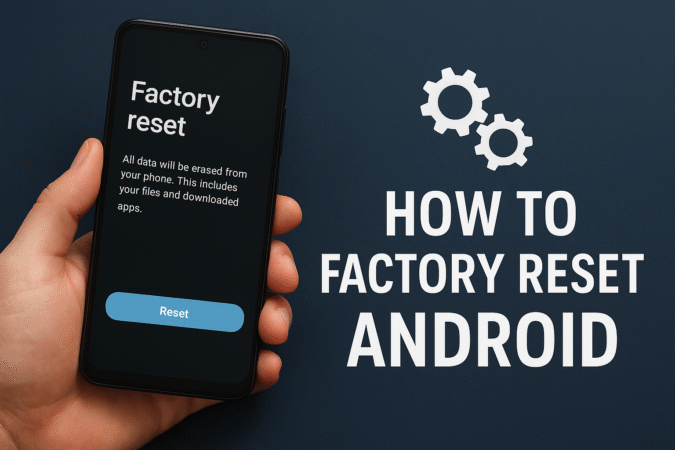How To For You – The Amber Alert system is a vital public safety tool designed to notify citizens about child abductions. Using a combination of TV, radio, and smartphone notifications, Amber Alerts can disseminate crucial information rapidly.
While the system serves an essential purpose, there may be circumstances in which users prefer to disable these alerts temporarily, especially due to their loud nature and unpredictable timing. Here’s a comprehensive guide on how to turn off Amber Alerts on Android devices.
Prerequisites for Disabling Amber Alerts
To follow this guide, you will need an Android phone running Android 12 or later. If you’re using an older version of Android, the process may vary slightly. The steps outlined here are based on general Android interfaces and should be applicable to most manufacturers’ versions of the operating system.
Quick Steps Overview
- Open the Settings app.
- Navigate to the “Safety & Emergency” section.
- Select “Wireless emergency alerts.”
- Toggle off Amber Alerts.
Detailed Step-by-Step Instructions
1. Access the Settings App
To begin, unlock your Android phone and locate the Settings app, usually represented by a gear icon. If you’re having trouble finding it, swipe up from the home screen to access the App Drawer, or use the search function by swiping down and typing “Settings.” Tap the icon to open the app.
2. Navigate to the Safety & Emergency Section
Within the Settings menu, scroll down to find the “Safety & Emergency” option. This section may be located under different headings depending on your phone’s manufacturer. If you can’t locate it easily, use the search bar at the top of the Settings menu and type “Safety & Emergency.” Tap the result to proceed.
3. Open Wireless Emergency Alerts
Inside the “Safety & Emergency” menu, look for the “Wireless emergency alerts” option. Tap on this menu to access a list of alert settings. These settings control notifications for various emergency alerts, including extreme weather warnings and severe threats.
4. Disable Amber Alerts
Once inside the “Wireless emergency alerts” menu, you’ll see a toggle switch next to “Amber Alerts.” Slide the switch to the off position to disable Amber Alerts.
Additionally, you may choose to disable other alert types, such as:
- Extreme Alerts: For life-threatening events.
- Severe Alerts: For potentially dangerous situations.
If desired, you can also disable all alerts entirely or opt into system tests and alert reminders.
How to Re-enable Amber Alerts
If you decide to reactivate Amber Alerts, return to the “Wireless emergency alerts” menu by following the first three steps above. Once there, slide the Amber Alerts toggle back to the on position.
Troubleshooting Tips
Can’t Find the Settings App? The Settings app is pre-installed on all Android phones and cannot be uninstalled. If the icon is missing from your home screen, try accessing it through the App Drawer or using the search function.
Alerts Not Disabling Properly? If toggling the switch does not seem to work, try restarting your phone. This can help ensure any changes made to settings are fully applied.
Final Thoughts
While Amber Alerts play a critical role in community safety, Android users have the flexibility to manage their notification preferences. Whether for personal convenience or other reasons, this guide provides the necessary steps to control Amber Alerts and other emergency notifications on your device. Remember to keep public safety in mind when managing alert settings and consider reactivating alerts when needed.